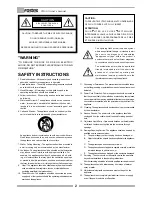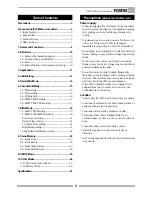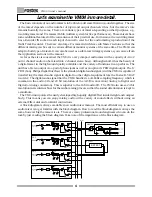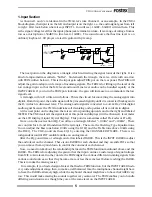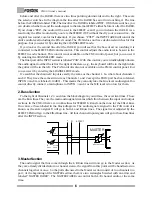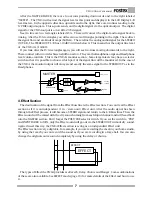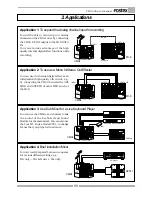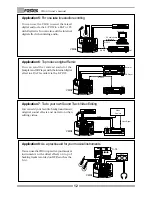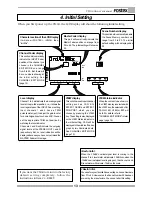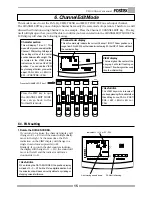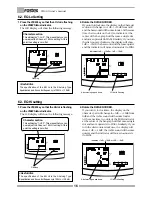Model
Owner’s manual
4CH DIGITAL MIXER WITH DSP EFFECTS
Introduction
Thank you very much for having purchased the Fostex VM04.
This unit is a digital mini-mixer so the internal signal processing is all done digitally.
Its input section consists of four analog input channels including two that can take a
microphone. The output section, in addition to normal analog outputs like two channel
stereo outputs and a headphone output, also has an S/P DIF digital output via an optical
format with a 44.1kHz sampling frequency and a 20 bit resolution.
Its internal Buss consists of a two channel Stereo L/R and also an independent Effect Buss.
The VM04 also incorporates an internal high quality digital effect (1in/ 2out) employing
the A. S. P. (Fostex Advanced Signal Processing Technology)*, which is newly developed by
Fostex. It can provide a wide variety of Effect sounds. You can also store all the mix settings
you have made in the Scene Memories and recall them instantly.
The VM04 is a light and compact piece of precision sound technology which offers high
quality sound performance and considerable scope for experimentation.
To fully exploit all of its many useful features and functions, we recommend you read this
manual first before you start using the VM04.
* See page 18 for more details of the A. S. P. (Fostex Advanced Signal Processing Technology).