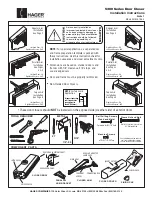1
my
mail™
MAX
Set-Up and Installation Guide
1
–
my
mail™
MAX
Base Unit
2
– Power Cable
3
– High Speed Cable
4
– Analog Phone Line
5
– High Speed Cable to USB converter
6
– Master Card (if ordered)
7
– HP® Inkjet Cartridge (if ordered)
8
– Operator Manual
9
– FP Shipment Packing List
Checking the contents of the package
Before you begin,
activate the
my
mail™
MAX
Meter
-
Locate
the Shipment Packing List included with your
shipment; Identify your Customer # and Meter Serial #
on this form as shown
-
Call
FP Toll-Free @
866-750-7570, then select
option 1 to look up your PIN
-
Key
in your Account #, Zip Code,
and Meter Serial # as directed
by the phone prompts
Shipment Packing List
Order No. RO1234567 Customer No. 2222222222
Purchase Order No.
Total Packages 2
Ship-to
ABC CORPORATION
JOHN JOHNSBURG
123 MAIN STREET
MAILING, US 12345
United States
Phone:
1234567890
Package No. Shipping Agent Shipping Agent Service External Tracking No. Weight
PK000000000 FEDEX
2Day
111111111111
7
PK222222222 FEXEX
2Day
333333333333
14.7
Type
No.
Description
Serial No. Quantity
Item
56R
FP-5LI SCALE (R)
5555555 1
Resource
614
T-1000 SEALER
1
Resource
RGP05
RATEGUARD - FP5LI
1
Fixed Asset
T100795276 T-1000 METER
7777777 1
Resource
UNL
UNLIMITED RESETS
1
August 17, 2011
Page 1
jdoe
FP Mailing Solutions
140 N. Mitchell Ct.
Addison, IL 60101
United States
800-341-6052
www.fp-usa.com
3
5
7
6
8
9
2
4
1
Remove Packing From Ink Cartridge Bay
- Place your
my
mail™
MAX
in the work location in which
you wish to install it
- Lift the Keypad Panel as shown to expose the Ink
Cartridge Bay
- Remove all foam/cardboard packing material as shown
- Do NOT Install the Ink Cartridge at this time!
- Gently close the Keypad Panel
2
3
Connect Power
- Locate the power connection on the back of the
my
mail™
MAX
as shown above
- Connect the female end of the included Power Cord to the back
of the
my
mail™
MAX
as shown; plug the male end into a nearby
power outlet
- Your
my
mail™
MAX
will now automatically startup and display
the message “Please wait...” as shown while performing a series
of internal system tests
- Once your
my
mail™
MAX
completes its internal testing, your
display will read “Cartridge error” to notify you that no ink
cartridge is currently installed
Install
my
mail™
MAX
Ink Cartridge
- Lift the Key Panel as shown to
expose the Ink Cartridge Bay
- Wait for your
my
mail™
MAX
to
automatically adjust the position
of the ink cartridge holder
- Slide the Yellow Locking Lever
backward as shown, then gently
swing the upper Ink Cartridge Lock
upward towards the back of the
machine
- Prepare the Ink Cartridge by
removing the protective film as
shown
- Insert the Ink Cartridge into the ink
cartridge holder as shown with the
print head and contacts towards the
front of the
my
mail™
MAX
; be sure
to snap the cartridge into place by
gently pressing down on the back
of it
- Gently swing the upper Ink Cartridge
Lock back down onto the newly
installed ink cartridge, then slide
the Yellow Locking Lever forward as
shown
- Gently close the Keypad Panel;
your
my
mail™
MAX
will now
automatically restart and display
the message “Please wait…” while
performing a series of internal
system tests
- Once your
my
mail™
MAX
completes
its internal testing, the display will
read “New ink cartridge detected”
as shown
4
Adjustment of
my
mail™
MAX
Ink Cartridge
- Confirm the “New ink cartridge detected” message by pressing
the green
key
- Confirm the “Please follow instructions to adjust cartridge”
message by pressing the green
key
- Confirm the “You will need two envelopes” message by pressing
the green
key
- Wait for your
my
mail™
MAX
to display “Insert first envelope”
then insert a blank envelope as shown
- Do not remove the envelope until your
my
mail™
MAX
completes printing and releases the envelope
- Input the # of the Straightest Horizontal Line as shown below
using the numeric pad
- Confirm your entry by pressing the green
key
- Input the # of the Straightest Vertical Line as shown below
using the numeric pad
- Confirm your entry by pressing the green
key
- Wait for your
my
mail™
MAX
to display the message “Insert
second envelope” then insert another envelope as before to
complete the adjustment procedure
- Do not remove the envelope until your
my
mail™
MAX
completes printing and releases the envelope
5