Reviews:
No comments
Related manuals for HAT-3016

Novation
Brand: Impulse Pages: 8
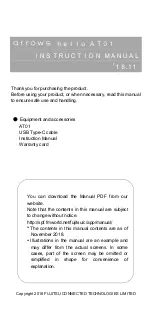
Arrows Hello AT01
Brand: Fujitsu Pages: 28

Kurzweil KP300X
Brand: HDC Pages: 56

Trident MK1
Brand: Korg Pages: 28

Pa300
Brand: Korg Pages: 378

MC-3
Brand: Hamichord Pages: 17

Electone Stagea ELS-01
Brand: Yamaha Pages: 252

EX5
Brand: Yamaha Pages: 304

Aquafog GT-500
Brand: Jaybird Pages: 18

DP-990F
Brand: Roland Pages: 2

Seven BF RDA
Brand: SQuape Pages: 36

KeyStudio 25
Brand: M-Audio Pages: 40

Storm
Brand: Vapefiend Pages: 6

Panorama P4
Brand: Nektar Pages: 28

ALTRA AFM1737Q
Brand: iFIT Pages: 8

800.847.SPIN
Brand: Spinning Pages: 28

PortaSound PS-300
Brand: Yamaha Pages: 14

MIDI Master USB
Brand: TerraTec Pages: 18

















