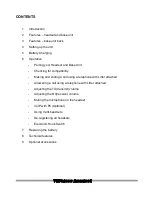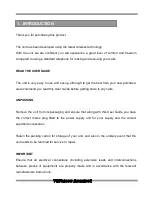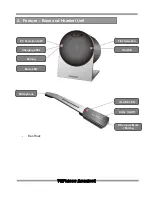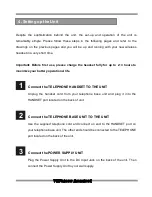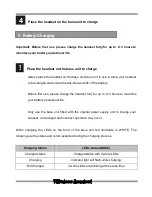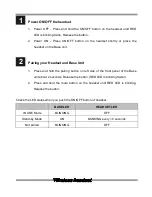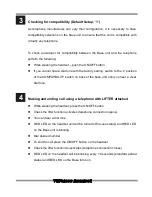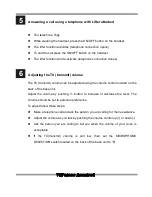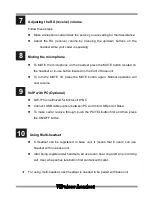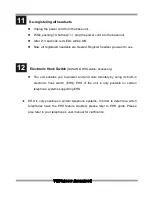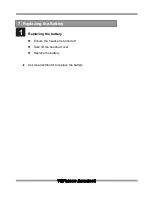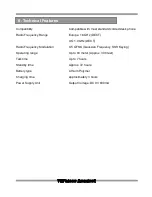Reviews:
No comments
Related manuals for DW-775

LS 30
Brand: Lucid Sound Pages: 4

BLUPOD
Brand: Zenocom Pages: 9

Disney Infinity 2.0
Brand: Turtle Beach Pages: 26

BT5010
Brand: Lennox Hearth Products Pages: 8

FREE TALK FT100
Brand: MSI Pages: 140

LS30
Brand: Lucid Sound Pages: 3

LS100X
Brand: LucidSound Pages: 22

Bluetooth Headset
Brand: AIPTEK Pages: 89

LAR-1
Brand: Aiphone Pages: 2

Evolve2 40
Brand: Jabra Pages: 19

A415A
Brand: Gigaset Pages: 24

ZX830
Brand: Gigaset Pages: 68

XG-947
Brand: Xtreme Gaming Pages: 2

F20
Brand: Flightcom Pages: 2

HH-250BHP
Brand: SPG Pages: 6

MELODY B2
Brand: 4smarts Pages: 10

Eara BT-X
Brand: 4smarts Pages: 12

EUPHONIA
Brand: BainUltra Pages: 5