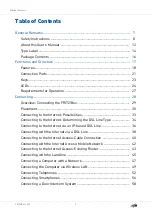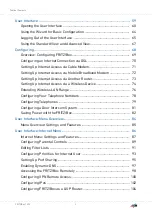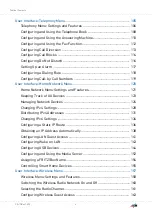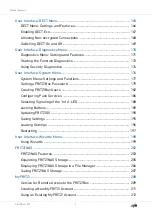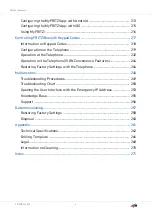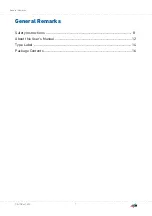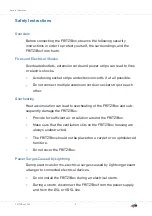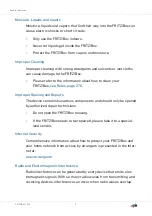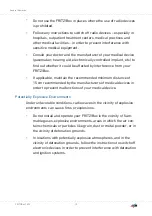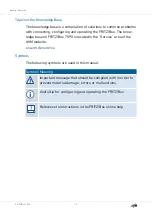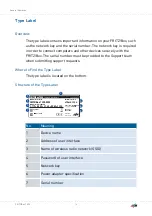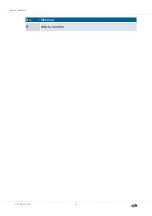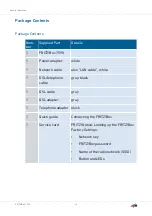Reviews:
No comments
Related manuals for 7590

WA Series
Brand: Pakedge Pages: 3

WA4320H-ACN
Brand: H3C Pages: 16

WA4320H-ACN
Brand: H3C Pages: 22

WA2612-AGN
Brand: H3C Pages: 13

WA2110-AG
Brand: H3C Pages: 8

WA2110-AG
Brand: H3C Pages: 17

WA Series
Brand: H3C Pages: 105

WA2200 Series
Brand: H3C Pages: 7

DI-624S - AirPlus Xtreme G Wireless 108G USB Storage...
Brand: D-Link Pages: 22

MSR 800
Brand: H3C Pages: 43

OW-1000
Brand: Ruby Tech Pages: 17

WGR612 - 54 Mbps Wireless Router
Brand: NETGEAR Pages: 2

APBTCS1
Brand: Billionton Pages: 43

Voice Bridge
Brand: Invoxia Pages: 19

VigorAP 1000C
Brand: Draytek Pages: 18

NetGenie Soho
Brand: Cyberoam Pages: 12

WL250N-AR
Brand: AmbiCom Pages: 8

ENS500-ACv2
Brand: EnGenius Pages: 71