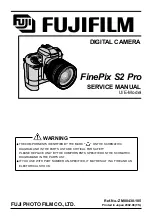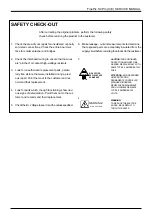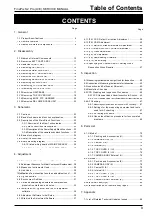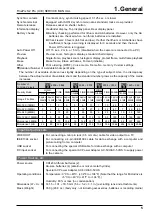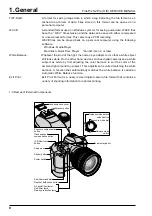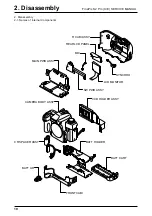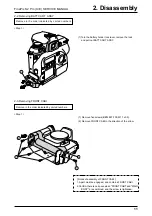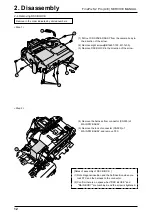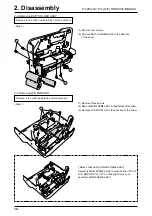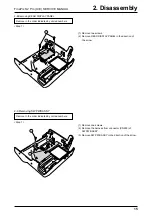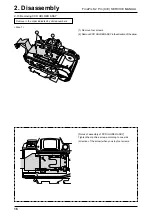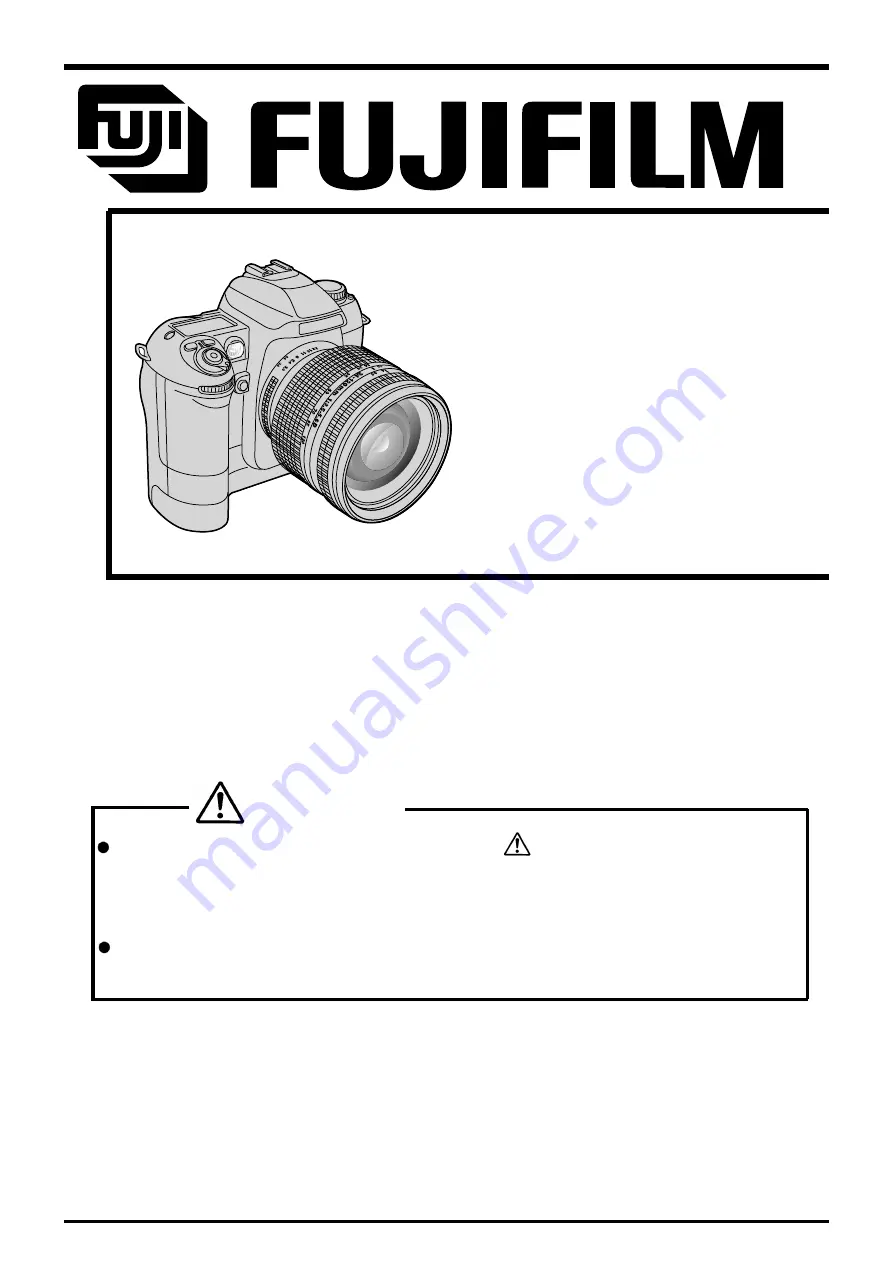
WARNING
THE COMPORNENTS IDENTIFIED BY THE MARK
“
”
ON THE SCHEMATHIC
DIAGRAM AND IN THE PARTS LIST ARE CRITICAL FOR SAFETY.
PLEASE REPLACE ONLY BY THE COMPORNENTS SPECIFIED ON THE SCHMATHIC
DIAGRAMAND IN THE PARTS LIST.
IF YOU USE WITH PART NUMBER UN-SPECIFIED, IT MAY RESULT IN A FIRE AND AN
ELECTORICAL SHOCK.
FUJI PHOTO FILM CO.,LTD.
Ref.No.:ZM00438-10
5
Printed in Japan 2002.06(T.S.)
U/E-Model
SERVICE MANUAL
FinePix S2 Pro
DIGITAL CAMERA