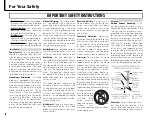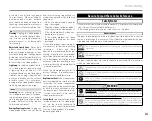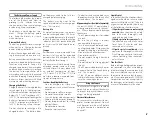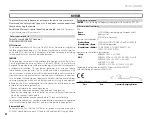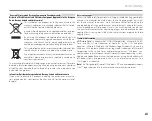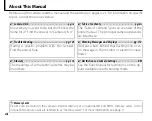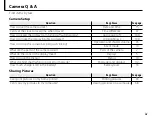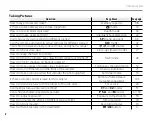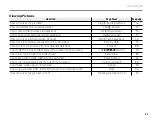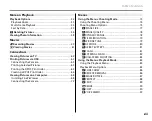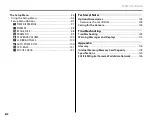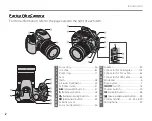Before You Begin
First Steps
Basic Photography and Playback
More on Photography
More on Playback
Movies
Connections
Menus
Technical Notes
Troubleshooting
Appendix
For information on related products, visit our website at
http://www.fujifilm.com/products/index.html
Owner’s Manual
Thank you for your purchase of this prod-
uct. This manual describes how to use
your FUJIFILM FinePix S200EXR digital
camera and the supplied software. Be
sure that you have read and understood
its contents before using the camera.
BL00886-200
EN