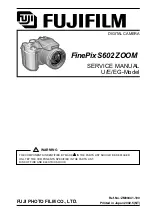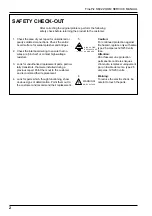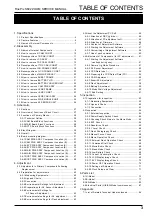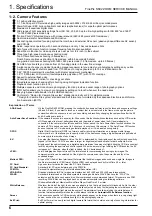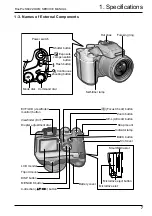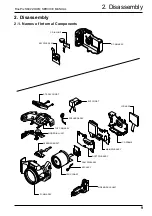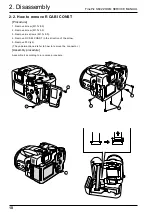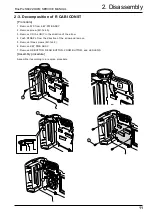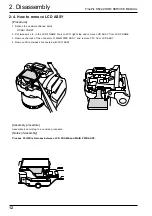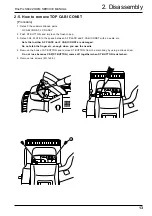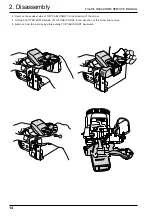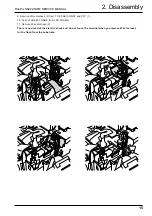Reviews:
No comments
Related manuals for FinePix S602 Zoom

MC Series
Brand: Lanoptik Pages: 12

VCC-12CL1M
Brand: CIS Pages: 30

Specchio
Brand: Parrot Pages: 2

VS-LCD Series
Brand: impact Pages: 16

OmniXNEStake
Brand: Mini Gadgets Pages: 16

VIVICAM T024
Brand: Vivitar Pages: 54

Slim 6L Pro
Brand: Odys Pages: 90

CD-3200
Brand: CompuSTAR Pages: 72

Varex VX
Brand: Exakta Pages: 1

VF332
Brand: Vivitar Pages: 61

L-PRI
Brand: AOS Pages: 22

Shockbox
Brand: MOTOCAM 360 Pages: 10

GV-BX110D
Brand: GeoVision Pages: 175

ST71
Brand: Samsung Pages: 72

PalmCam PV-DC1080
Brand: Panasonic Pages: 40

IXUS Z79
Brand: Canon Pages: 57

EOS ELAN7
Brand: Canon Pages: 108

LPMVC-CL50M
Brand: Laon People Pages: 67