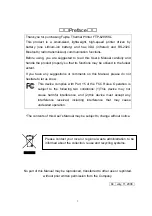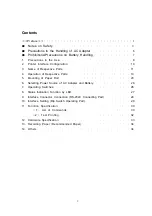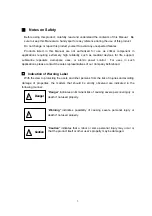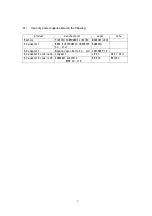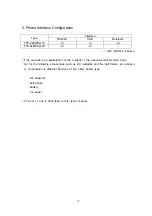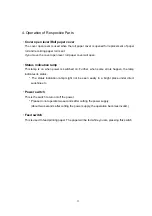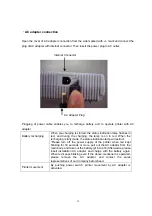Reviews:
No comments
Related manuals for 628WSL110H2

F1 Series
Brand: SA Pages: 5

4050
Brand: Xerox Pages: 68

460
Brand: Xerox Pages: 210

CX3641 MFP
Brand: Oki Pages: 207

CX2731MFP
Brand: Oki Pages: 56

CX 1145 MFP
Brand: Oki Pages: 6

CX 1145 MFP
Brand: Oki Pages: 8

CX 1145 MFP
Brand: Oki Pages: 16

CX 1145 MFP
Brand: Oki Pages: 323

C9850hdn
Brand: Oki Pages: 36

C9850hdn
Brand: Oki Pages: 150

CX 1145 MFP
Brand: Oki Pages: 341

CX 1145 MFP
Brand: Oki Pages: 177

C9850hdn
Brand: Oki Pages: 162

C9800hdn
Brand: Oki Pages: 20

C9800hdn
Brand: Oki Pages: 104

C9800hdn
Brand: Oki Pages: 168

C9800 Series
Brand: Oki Pages: 28