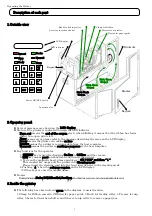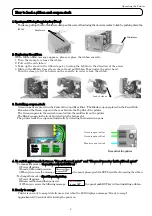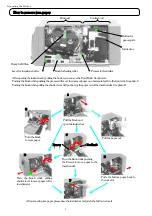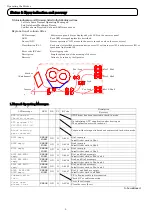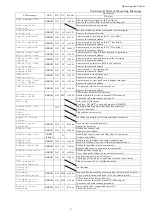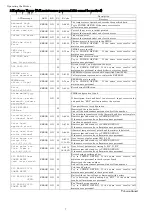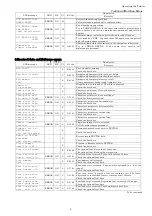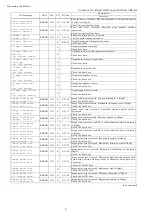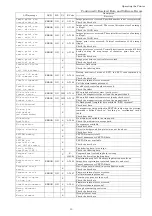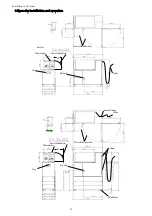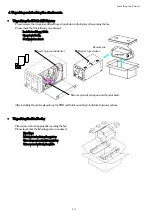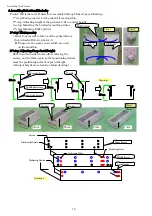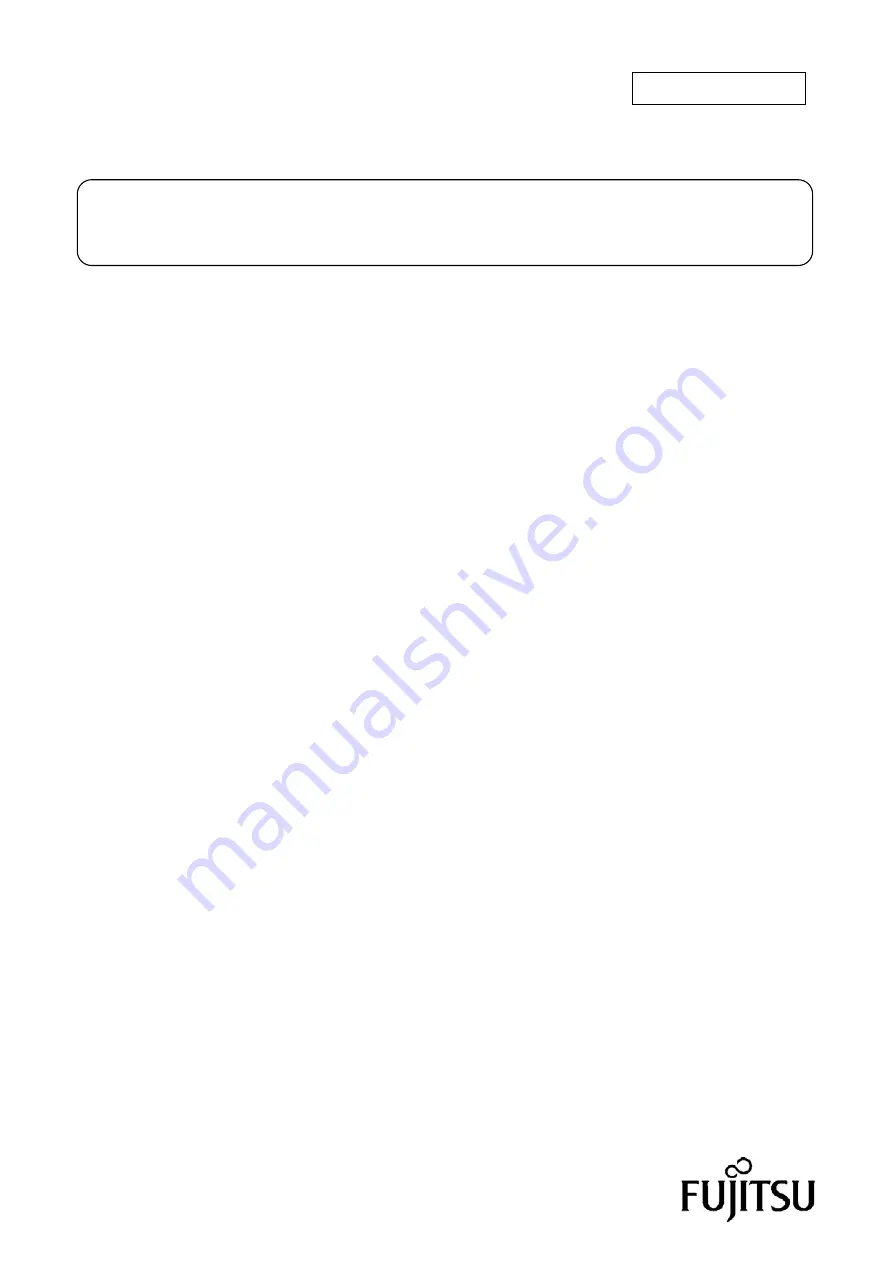
C160-E144-02EN
Operator’s Guide
Fujitsu 9811 ATB printer
Contents
---------- Operating the Printer ------------
Description of each part -------------------------------------------------page 1
1. Outside view
2. Operator panel
3. Inside the printer
How to load a ribbon and coupon stock -------------------------------page 2
1. Opening & Closing the printer door
2. Replacing the ribbon
3. Installing coupon stock
4. To switch print mode between “Direct Thermal print” and
“Thermal transfer (with ribbon) print”
5. Ready to accept
How to remove jam paper -----------------------------------------------page 3
Cleaning ----------------------------------------------------------------------page 4
Status & Error Indication and recovery ----------------------------page 5
---------- Printer Installation---------
Environment for installation ----------------------------------------- page 11
Cables ------------------------------------------------------------------------page 11
Space for installation and operation --------------------------------page 12
Unpacking of the printer and the Bin feeder----------------------page 13
Mounting F9811 printer ----------------------------------------------- page 14
Assembling Pedestal----------------------------------------------------- page 15
Adjusting volume of buzzer and contrast on LCD display --- page 17
Installing firmware ------------------------------------------------------ page 17
Trouble Shooting ---------------------------------------------------------- page 18
-------------------- Safe Operation ----------------
----------------------Revision record ----------------
All Right Reserved, Copyright Fujitsu Ltd. 2002
Summary of Contents for 9811 ATB
Page 22: ...printed in Japan ...