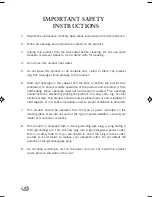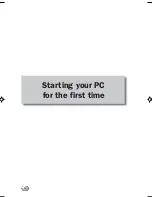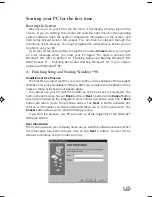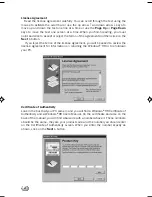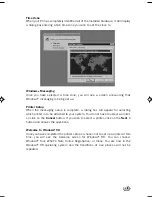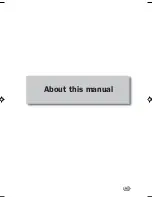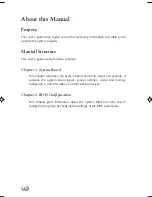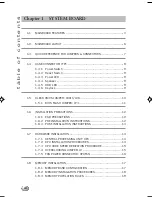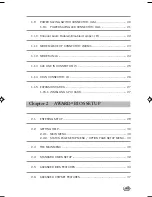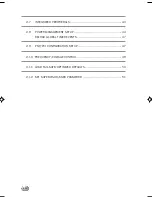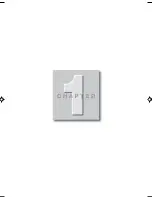i
DESKPOWER 2000 Series User’s Manual
Fujitsu endeavours to ensure that the information in this document is correct,
but accepts no liability for any error or omission in the same. Any procedures
described in this document for operating Fujitsu products should be read and
understood by the operator before such products are used. To ensure that Fujitsu
products function without risk to safety and health, such procedures should
be strictly obser ved by the operator. The development of Fujitsu products and
ser vices is continuous and published information may not be up to date.
Any particular issue of a product may contain facilities not described herein.
It is impor tant to check the current position with Fujitsu. Specifications and
statements as to per formance in this document are Fujitsu estimates intended for
general guidance. They may require adjustment in particular circumstances and
should therefore not be taken as formal of fers or commitments.
DESKPOWER is a trademark of Fujitsu Limited. The following are registered
trademarks of Microsoft Corporation: MS, MS-DOS, Windows
®
NT, Windows
®
for
Workgroups, Windows
®
98. Pentium
®
and MMX™ technology are trademarks of
Intel Corporation. Award is the registered trademark of Award Software
International Inc.
All other products are trademarks or registered trademarks of their respective
companies.
© Copyright 1999 Fujitsu Limited. All rights reser ved. No part of this publication
may be copied, reproduced, or translated without the prior written consent of
Fujitsu Limited. No part of this publication may be stored or transmitted in any
electronic form without the written consent of Fujitsu Limited.
© Copyright Fujitsu PC (Asia) Pte Ltd
Fujitsu PC (Asia) Pte Ltd
200 Pandan Loop
#05-03 Pantech 21
The Computer Centre
Singapore 128388
Tel: 65-776 0688
Fax: 65-776 0788
She int _i-xv
19/1/00, 16:27
1
Summary of Contents for DESKPOWER 2000 Series
Page 4: ...iv Starting your PC for the first time ...
Page 9: ...ix About this manual ...
Page 15: ......
Page 40: ...26 1 14 CD IN CONNECTOR J8 This connector is for CD ROM audio connector CD_In LGNDR ...
Page 42: ...28 ...