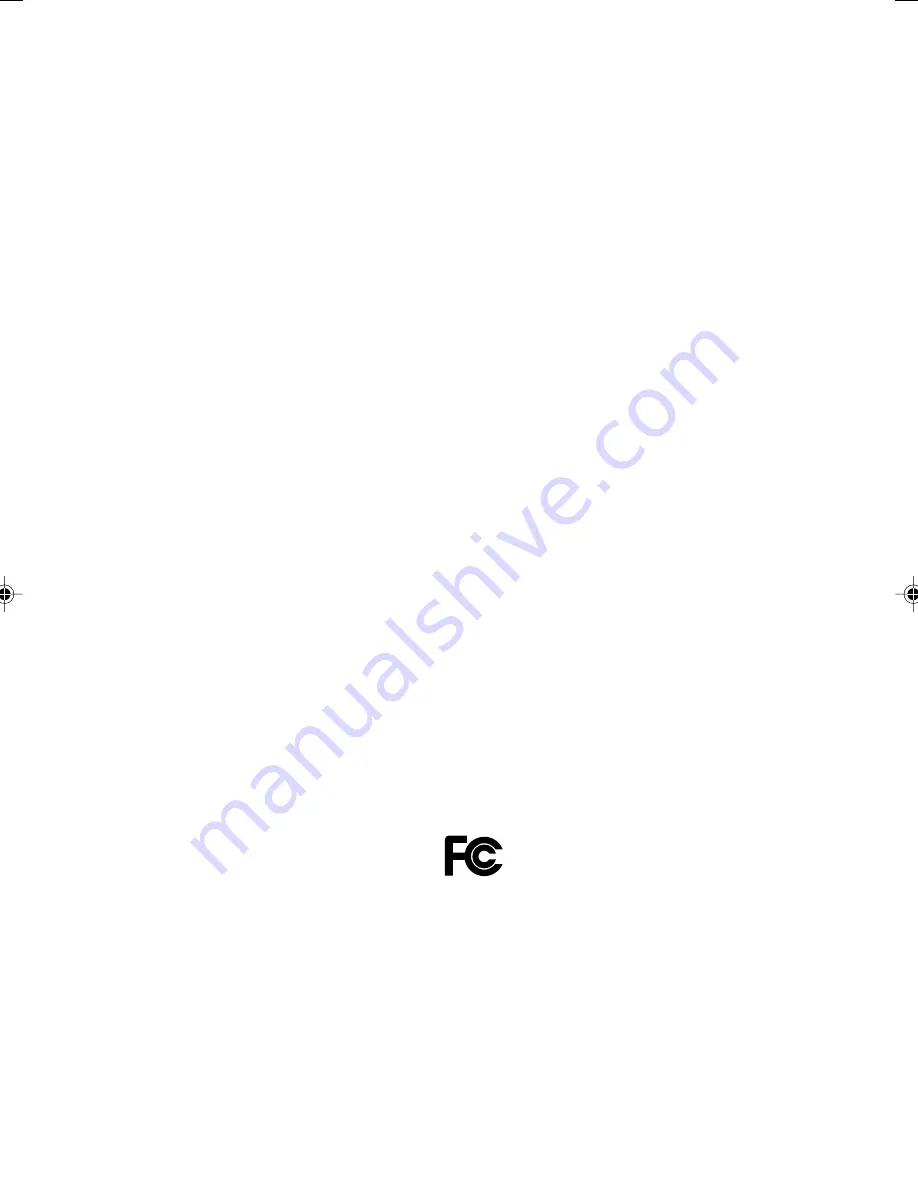
i
DESKPOWER P300 Series User’s Manual
(Model: P301 / P310)
Fujitsu endeavours to ensure that the information in this document is correct, but accepts no liability
for any error or omission in the same. Any procedures described in this document for operating Fujitsu
products should be read and understood by the operator before such products are used. To ensure
that Fujitsu products function without risk to safety and health, such procedures should be strictly
observed by the operator. The development of Fujitsu products and services is continuous and
published information may not be up to date. Any particular issue of a product may contain facilities
not described herein. It is important to check the current position with Fujitsu. Specifications and
statements as to performance in this document are Fujitsu estimates intended for general guidance.
They may require adjustment in particular circumstances and should therefore not be taken as formal
offers or commitments.
DESKPOWER is a trademark of Fujitsu Limited. The following are registered trademarks of Microsoft
Corporation: MS, MS-DOS, Windows
®
NT, Windows
®
98, Windows Millennium, Window
®
2000 and
Windows XP.
Intel and Pentium are registered trademarks of Intel Corporation in the U.S.
Celeron is a registered trademark of Intel Corporation in the U.S.
Other product names are trademarks or registered trademarks of respective companies.
Other products are copyrighted by individual companies.
All other trademarks referenced are trademarks or registered trademarks of their respective owners,
whose protected rights are acknowledged.
Copyright
©
Fujitsu PC Asia Pacific
All rights, including rights of translation, reproduction by printing, copying or similar methods, in part
or in whole, are reserved.
Offenders will be liable for damages.
All rights, including rights created by patent grant or registration of a utility model or design, are reserved.
Delivery subject to availability. Right of teachnical modification reserved.
DECLARATION OF CONFORMITY
according to FCC Part 15 Class B
This device complies with Part 15 Class B of the FCC Rules. Operations are subject to the following
two conditions:
(1) This device may not be allowed to cause harmful interference, (2) This device must accept any
interference received, including interference that may cause undesired operation.
Wesbite: www.pc-ap.fujitsu.com
CHAPTER 0 Wash2 (INTRO)
4/9/03, 4:30 PM
1
Summary of Contents for DESKPOWER P301
Page 16: ...xvi ...
Page 17: ...CHAPTER 1 Preparing for Use ...
Page 27: ...CHAPTER 2 Operation ...
Page 36: ...20 ...
Page 37: ...CHAPTER 3 Troubleshooting and Tips ...
Page 42: ...26 ...
Page 43: ...CHAPTER 4 System Expansion ...
Page 54: ...38 ...
Page 55: ...CHAPTER 5 Technical Data ...


































