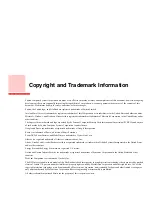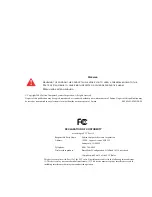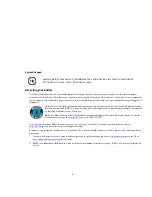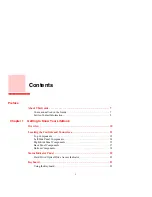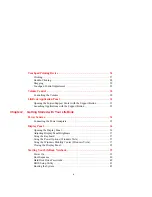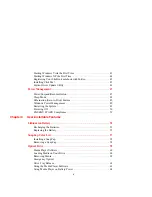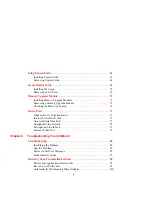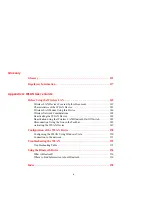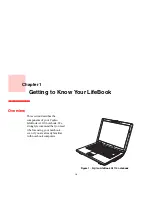Reviews:
No comments
Related manuals for FPCR32972

Solo 3450
Brand: Gateway Pages: 1

CANDY C300
Brand: UNYKAch Pages: 2

2635
Brand: IBM Pages: 132

A40DQ
Brand: Asus Pages: 108

LIFEBOOK U7312
Brand: Fujitsu Pages: 89

LIFEBOOK U904
Brand: Fujitsu Pages: 80

LIFEBOOK U745
Brand: Fujitsu Pages: 108

LIFEBOOK T937
Brand: Fujitsu Pages: 126

LifeBook U772
Brand: Fujitsu Pages: 320

LIFEBOOK U5x4
Brand: Fujitsu Pages: 67

LIFEBOOK TH4410
Brand: Fujitsu Pages: 124

LIFEBOOK U727
Brand: Fujitsu Pages: 121

Lifebook TH700
Brand: Fujitsu Pages: 413

LifeBook U772
Brand: Fujitsu Pages: 64

Explore PRO 1410
Brand: Krüger & Matz Pages: 44

NV42 Series
Brand: Gateway Pages: 200

M350
Brand: Gateway Pages: 338

Satellite Pro S300M-W3401V
Brand: Toshiba Pages: 5