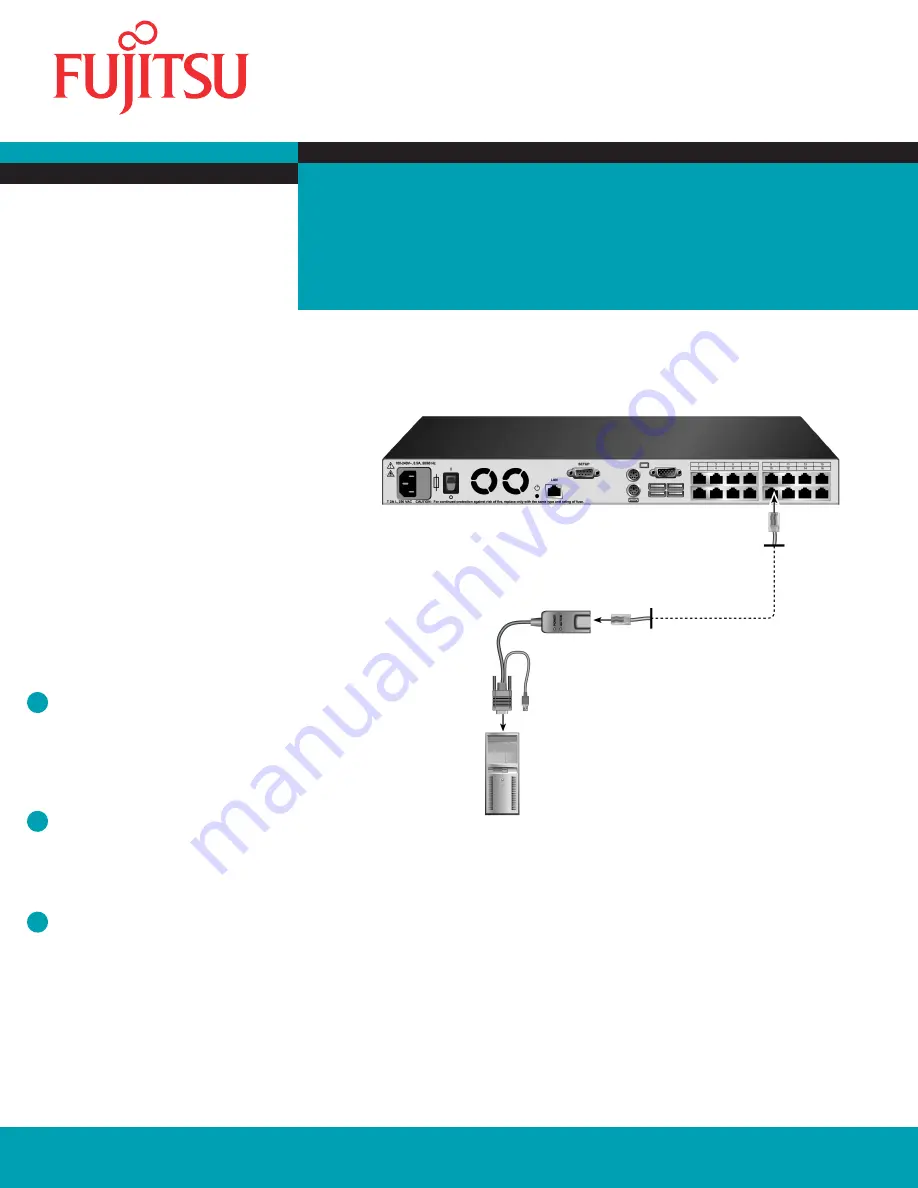
installation
2
About the KVM s3-Adapter USB2-VGA
The KVM s3-Adapter USB2-VGA (KVM-IA) is one part of a
KVM s3 switching system, designed to reduce cable bulk.
The KVM-IA converts keyboard, monitor. mouse and USB
signals from a server through a single CAT 5 cable (up to
32.8 feet or 10 meters) to your switch.
The KVM-IA draws its power from the server and has
Keep Alive functionality that will keep your server
working properly with or without connectivity to the
switch.
Troubleshooting tip
Make sure your server is powered up before operating
your switching system. If a server is unavailable through
either the KVM s3 client management software, or the
graphical user interface, double-check your module
connection or test another KVM-IA in its place.
1
Connecting the KVM-IA to
your switch
Choose an available port, labeled 1-16, on the rear of your
switch. Plug one end of a CAT 5 cable into a numbered
port and the other end into the RJ-45 connector of a
KVM-IA.
2
Connecting a server to the KVM-IA
Plug the KVM-IA VGA monitor and USB connectors into
the appropriate ports on the back of a server. Repeat this
procedure for all servers that are to be connected to the
switch.
3
Powering up your system
Power up your servers and switch. Ensure that your
switch is properly con
fi
gured, then begin operation of
your switching system.
For additional information
For further instructions on switch connection, software
setup and security con
fi
guration, please refer to the
installer/user guide included with the switch. Check
http://www.fujitsu.com for the latest switch software and
fi
rmware updates.
Switch
KVM s3-Adapter
USB2-VGA
CAT 5 cable - up to 32.8
feet (10 meters)
Quick Installation Guide
Fujitsu Technology Solutions GmbH, User Documentation, 33094 Paderborn, Germany • Email - manuals@ts.fujitsu.com • Online - http://ts.fujitsu.com/support
All hardware and software names used are trademarks of their respective manufacturers.
590-593-609D
KVM s3-Adapter USB2-VGA
The following instructions will help you install
and use your KVM s3-Adapter USB2-VGA.
Should you require further assistance, please
consult your installer/user guide.






















