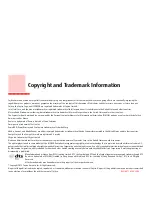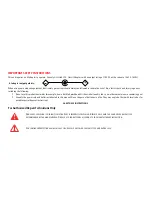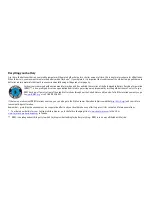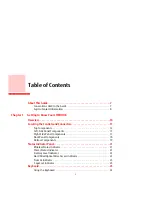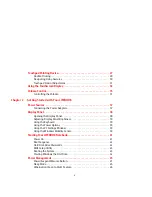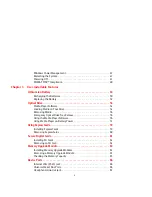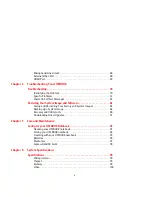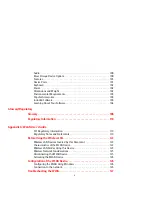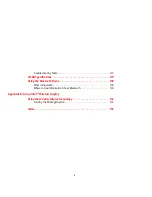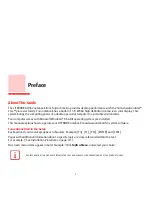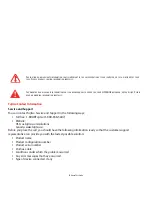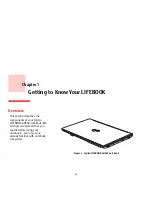Reviews:
No comments
Related manuals for LIFEBOOK AH562

2
Brand: NEO Pages: 31

600E - ThinkPad 2645 - PII 400 MHz
Brand: IBM Pages: 4

600E - ThinkPad 2645 - PII 400 MHz
Brand: IBM Pages: 4

2621483 - ThinkPad i Series 1400 2621
Brand: IBM Pages: 6

ThinkPad 770
Brand: IBM Pages: 22

ThinkPad 770
Brand: IBM Pages: 148

ThinkPad 770
Brand: IBM Pages: 3

W110ER Service
Brand: EUROCOM Pages: 102

Excelance
Brand: iBall Pages: 18

AcerNote Light 370
Brand: Acer Pages: 16

AcerNote 950
Brand: Acer Pages: 28

Acer TravelMate 3300 Series
Brand: Acer Pages: 75

Aspire 1310
Brand: Acer Pages: 88

AcerNote Light 370
Brand: Acer Pages: 3

Aspire 1360 Series
Brand: Acer Pages: 143

AS5738PG-6306
Brand: Acer Pages: 11

Acer One 10
Brand: Acer Pages: 79

AS7315-302G25Mn
Brand: Acer Pages: 200