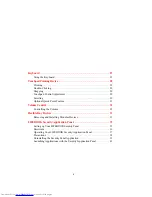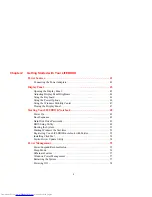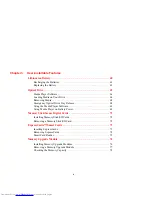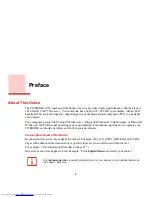Reviews:
No comments
Related manuals for Lifebook S710

THINKPAD I 1200 -
Brand: IBM Pages: 233

LT 1000
Brand: Gateway Pages: 102

Universal Car/Air Adapter
Brand: Kensington Pages: 7

CLT136401
Brand: Core Innovations Pages: 26

Latitude 13
Brand: Dell Pages: 46

Latitude 3310 2-in-1
Brand: Dell Pages: 39

200ARC
Brand: Gateway Pages: 312

SLT001
Brand: Adam Hall Pages: 2

L655-S5158
Brand: Toshiba Pages: 4

L655-S5163
Brand: Toshiba Pages: 4

L655-S5155
Brand: Toshiba Pages: 4

L655-S5154
Brand: Toshiba Pages: 4

L655-S5160
Brand: Toshiba Pages: 4

L655-S5150
Brand: Toshiba Pages: 4

L655-S5153
Brand: Toshiba Pages: 4

L655-S5149
Brand: Toshiba Pages: 4

L655-S5146
Brand: Toshiba Pages: 4

L655-S5117
Brand: Toshiba Pages: 4