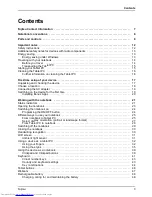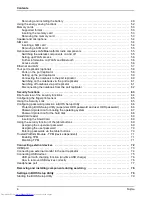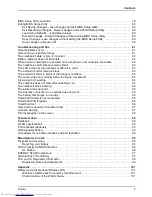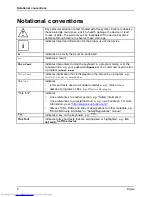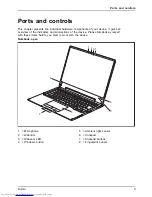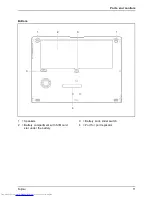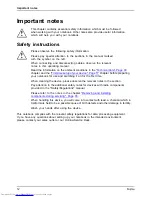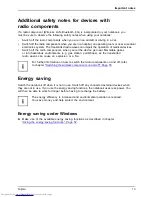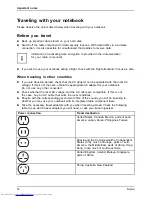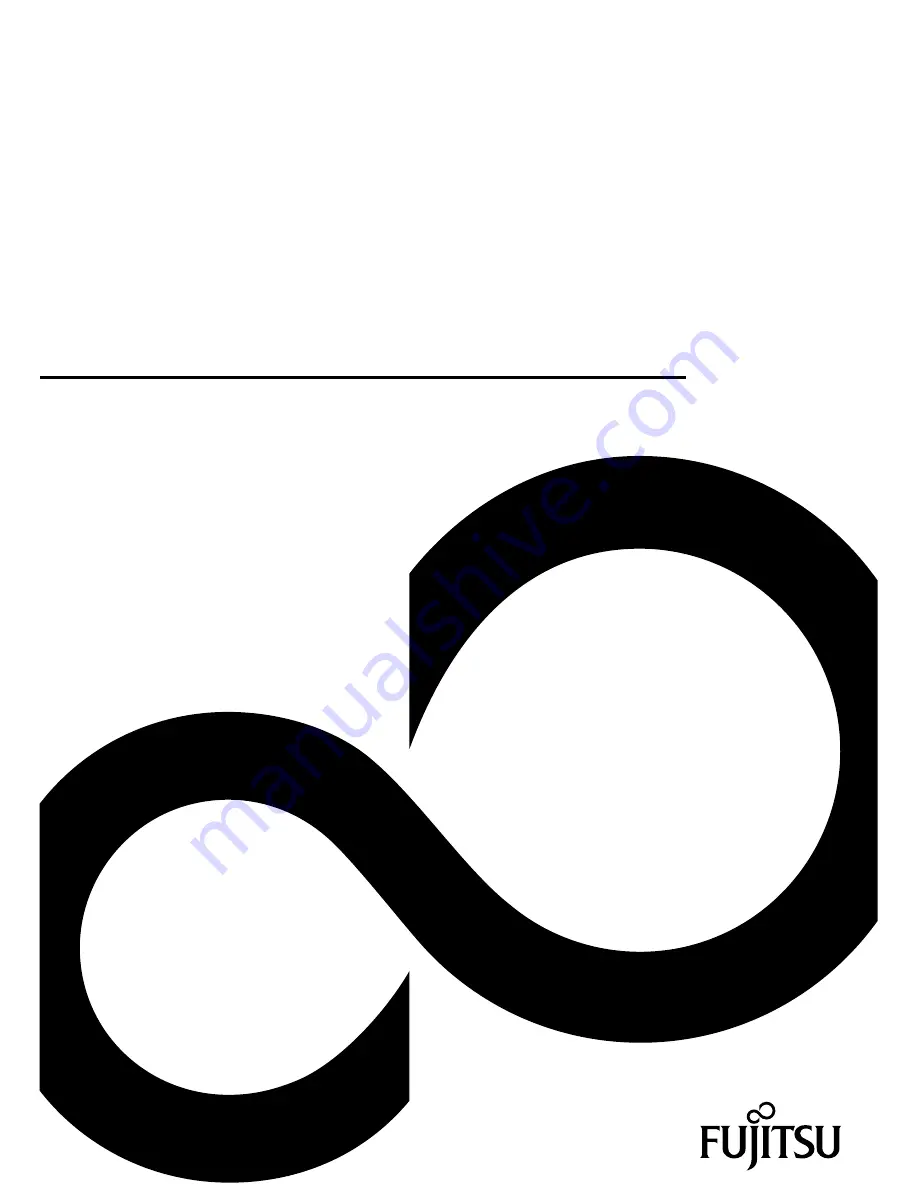Reviews:
No comments
Related manuals for LIFEBOOK T904 Ultrabook

Aspire V5-552
Brand: Acer Pages: 9

TravelMate 2200
Brand: Acer Pages: 106

Aspire E1-731
Brand: Acer Pages: 9

Ferrari 3000
Brand: Acer Pages: 102

Aspire 9500
Brand: Acer Pages: 102

Aspire Timeline 4810TZ
Brand: Acer Pages: 148

Predator Triton 500
Brand: Acer Pages: 9

CL57
Brand: IBM Pages: 33

TRI-SCREEN 2
Brand: Xebec Pages: 15

GoBook PRO II
Brand: Itronix Pages: 101

KR2W
Brand: FIC Pages: 128

Fairies Magic JC262i1
Brand: LEXIBOOK Pages: 32

Presario V3500 - Notebook PC
Brand: Compaq Pages: 175

Lifebook I4177
Brand: Fujitsu Pages: 98

Lifebook i-4190
Brand: Fujitsu Pages: 102

Lifebook LH530
Brand: Fujitsu Pages: 138

Lifebook L440
Brand: Fujitsu Pages: 199

Lifebook L470
Brand: Fujitsu Pages: 204