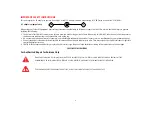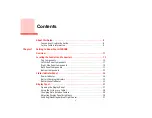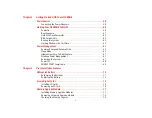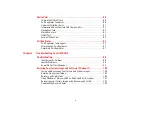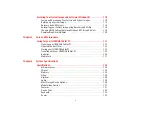Reviews:
No comments
Related manuals for LIFEBOOK T904 Ultrabook

M540J
Brand: Clevo Pages: 104

CW0A1
Brand: FIC Pages: 110

Razor series
Brand: Redfox Pages: 21

AN517-41-R2LX
Brand: Acer Pages: 84

Aspire M3-581T
Brand: Acer Pages: 234

A114-31
Brand: Acer Pages: 69

Aspire 1620 Series
Brand: Acer Pages: 98

Aspire 1650 Series
Brand: Acer Pages: 104

Aspire 2420
Brand: Acer Pages: 170

Aspire 1606
Brand: Acer Pages: 137

Aspire 3600
Brand: Acer Pages: 110

Aspire 3600
Brand: Acer Pages: 76

Aspire 1610 series
Brand: Acer Pages: 136

Aspire 2420
Brand: Acer Pages: 112

Aspire 1610 series
Brand: Acer Pages: 94

Aspire 1660
Brand: Acer Pages: 100

Aspire 1660 Series
Brand: Acer Pages: 100

Aspire 2420 Series
Brand: Acer Pages: 112