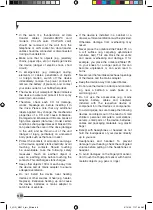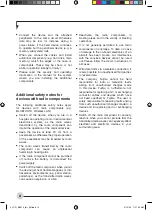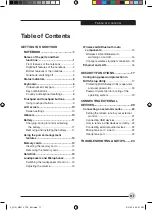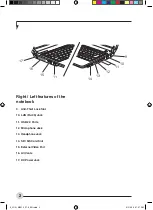Copyright
i
Copyright© 2009 Phoenix Technologies, Ltd., All
rights reserved.
Other product names are trademarks or registered
trademarks of their respective companies.
© Copyright 2009 Fujitsu. All rights reserved.
No part of this publication may be copied,
reproduced or translated, without the prior written
consent of Fujitsu. No part of this publication may
be stored or transmitted in any electronic form
without the written consent of Fujitsu.
This device complies with Part 15 of the FCC
rules. Operations are subject to the following
two conditions:
(1) This device may not be allowed to cause
harmful interference.
(2) This device must accept any interference
received, including interference that may
cause undesired operation.
Website: hk.fujitsu.com/pc
DECLARATION OF CONFORMITY
according to FCC Part 15
Copyright
Fujitsu has made every effort to ensure the
accuracy and completeness of this document.
However, as ongoing development efforts are
continually improving the capabilities of our
products, we cannot guarantee the accuracy
of the contents of this document. We disclaim
liability for errors, omissions or future changes.
LifeBook is a trademark of Fujitsu Limited.
Microsoft, Windows, MS, MS-DOS, Windows NT,
Windows XP and Windows Vista are registered
trademarks of the Microsoft Corporation of the
United States in the United States and other
countries.
Phoenix is a registered trademark of Phoenix
Technologies Corporation of the United States.
Copyright© 1981-1999 Microsoft Corporation,
All rights reserved.
0_JOG_M2010_Intr_EN.indd 1
3/10/09 11:17:01 AM