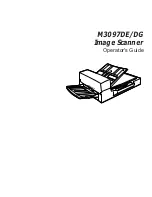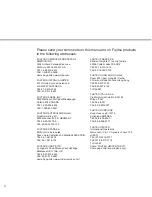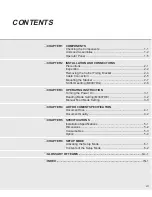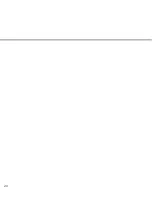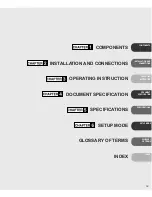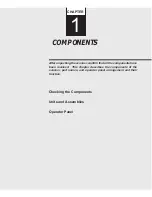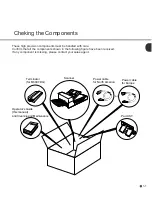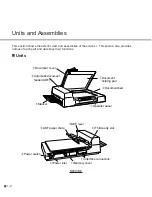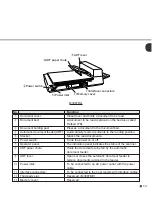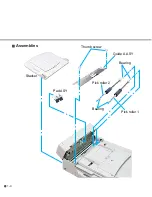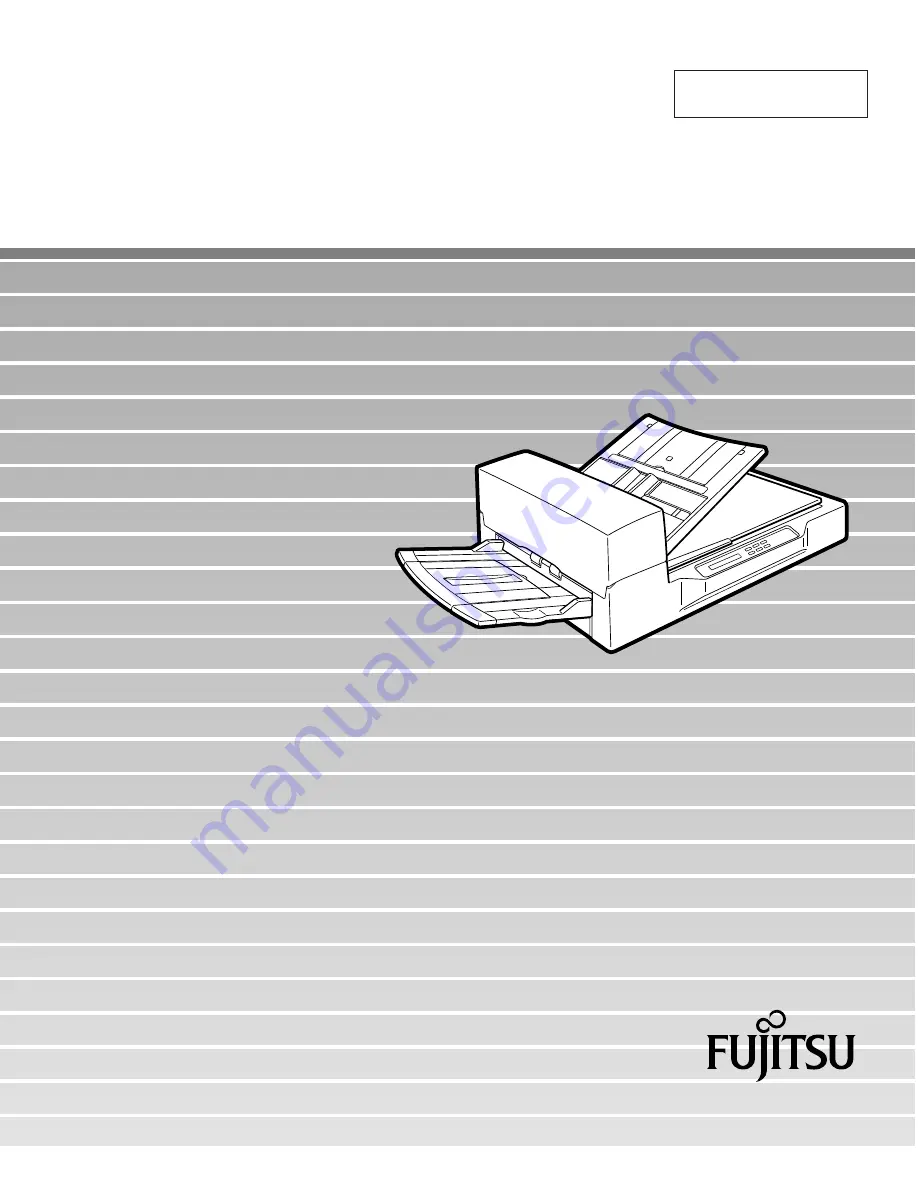Summary of Contents for M3097DE
Page 1: ...C150 E100 01EN M3097DE DG Image Scanner Operator s Guide ...
Page 2: ...M3097DE DG Image Scanner Operator s Guide ...
Page 8: ...vi ...
Page 10: ...viii ...
Page 43: ...4 4 ...
Page 46: ...5 2 497 234 335 285 696 Dimensions unit mm ...
Page 59: ...6 10 ...
Page 69: ...IN 4 ...
Page 70: ......