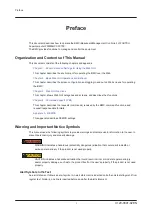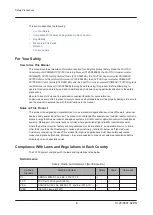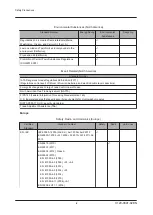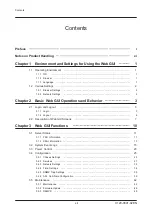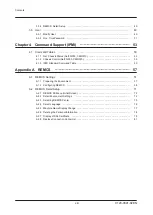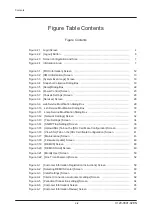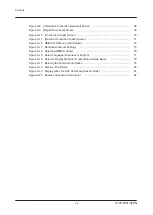Reviews:
No comments
Related manuals for PRIMEHPC FX1000

3D Mercury
Brand: Gigabyte Pages: 26

POWERMATE P - SERVICE 1996
Brand: NEC Pages: 178

Sun-1
Brand: Sun Microsystems Pages: 92

Mephisto Polgar
Brand: Hegener+Glaser Pages: 19

DESK-V201G
Brand: Vivo Pages: 8

B8253T65V10E4HR
Brand: TYAN Pages: 100

MIT-W102 Series
Brand: Advantech Pages: 73

TS-207
Brand: Advantech Pages: 74

Compaq dx2290
Brand: HP Compaq Pages: 81

All-in-one Computer
Brand: Veriton Pages: 68

HX500
Brand: Onlogic Pages: 42

EasyPC Z-100 Series
Brand: UCI Pages: 74

DRIVE TWO PLUS 1500
Brand: RACORE COMPUTERS Pages: 66

MULTIPOINT MWS8820
Brand: Magic Control Technology Pages: 17

CF-33 series
Brand: Panasonic Pages: 136

UT20
Brand: Campbell Pages: 47

IntelliStation E Pro
Brand: IBM Pages: 182

FX7028j
Brand: Gateway Pages: 132