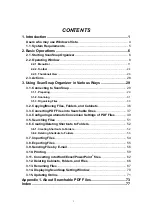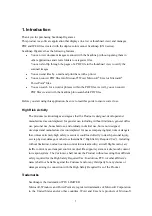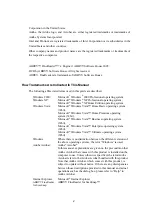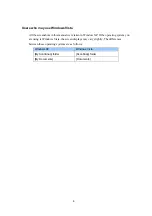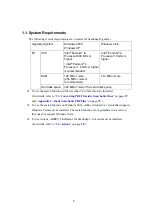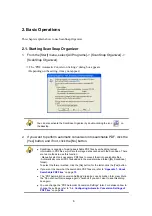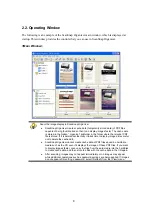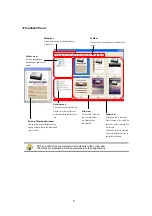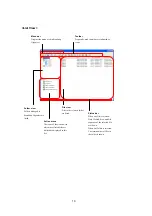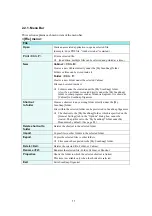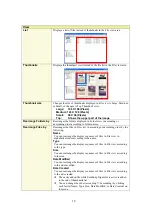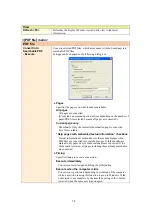Reviews:
No comments
Related manuals for ScanSnap Organizer

mI:Deal
Brand: Panini Pages: 10

UVA-2
Brand: Hall Research Technologies Pages: 16

PSR-295
Brand: GRE Pages: 40

OMNISCAN 10000 TT
Brand: Zeutschel Pages: 14

ScanPartner 10
Brand: Fujitsu Pages: 36

ScanPartner 3091DC
Brand: Fujitsu Pages: 2

ScanPartner 3092DC
Brand: Fujitsu Pages: 2

ScanPartner 93GX
Brand: Fujitsu Pages: 2

ScanPartner
Brand: Fujitsu Pages: 60

ScanPartner 93GX
Brand: Fujitsu Pages: 41

ScanParter 10C
Brand: Fujitsu Pages: 32

ScanPartner 3091DC
Brand: Fujitsu Pages: 67

ScanPartner SP25
Brand: Fujitsu Pages: 164

ScanSnap S1300i
Brand: Fujitsu Pages: 439

Scan Snap S1300i
Brand: Fujitsu Pages: 490

ScanPartner FI-4110CU
Brand: Fujitsu Pages: 2

imageFORMULA CR-190i
Brand: Canon Pages: 19

imageFORMULA CR-190i
Brand: Canon Pages: 4