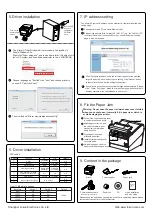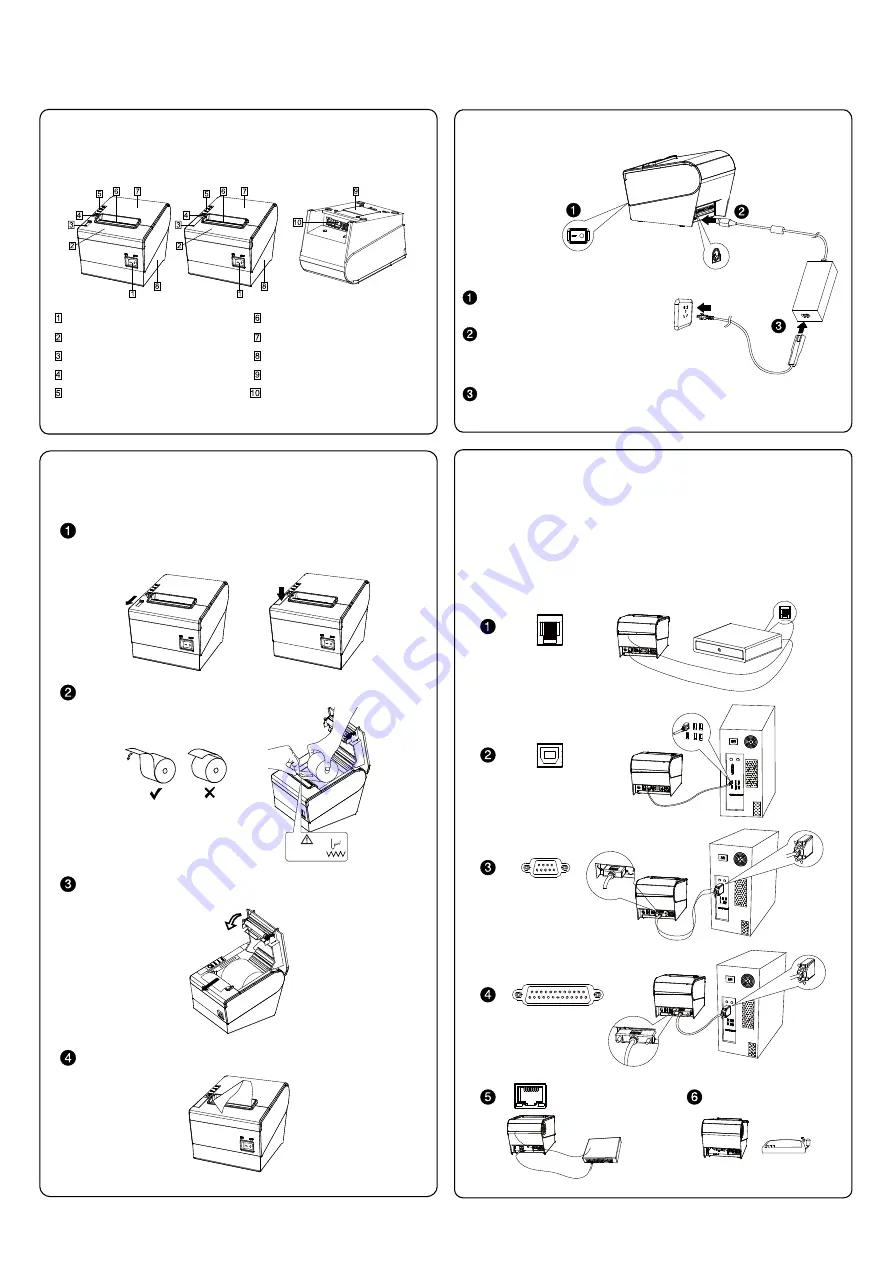
2. Printer Connection
1. Printer appearance and components
FK-POS80 User's Manual
Power switch
Cover of cutter
Paper feeling button
Indicators(Power/Error/Paper)
Paper cover's opening button
Mouth of paper out
Power & Communication ports
Cover of DIP switch
Cover of paper warehouse
Bottom of printer
To ensure the printer and PC is
powered off
of the printer, the other ends are to the PC.
Connect to the supplied power adapter.
3. Load the Paper Roll
Power off the Printer. Slide or press paper roll storehouse botton.
Open the top cover of printer.
Push forward
Press down
4. Load the Paper Roll
Load the thermal paper into printer as the following picture:
Paper roll loading direction
Be careful of
the saw blade
Pull a part of paper out and then closed the storehouse cover.
Use the cutter of printer to tear off the extra pater. The status
after paper loading.
The printer has a cash drawer driver interface and many kinds of
communication interfaces: parallel, serial (RS-232), USB and
Ethernet ports. USB port and cash drawer interfaces are standard
interfaces, and it has Ethernet, serial and parallel ports as
optional. Different interfaces depending on the specific model.
Cash drawer
USB
Cash
Serial
Parallel
Ethernet
PC
PC
PC
Wifi/Bluetooth
Switch router
Insert the matched data connection
lines to the interface(USB/Parallel/Serial)
Shanghai Fukun Electronics Co.,Ltd
Web:www.fukun-tech.com