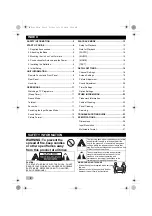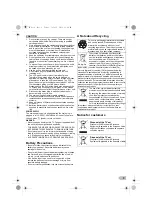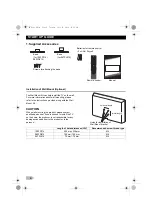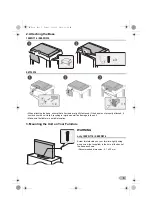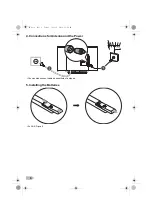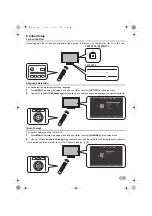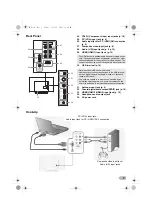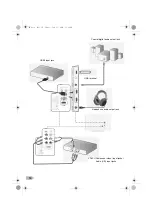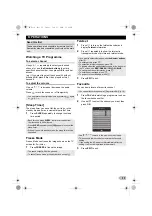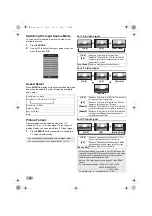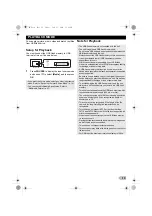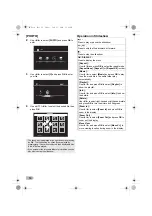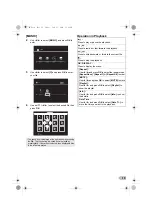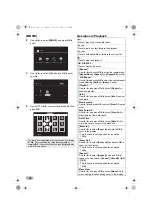If you need help, please contact us.
Funai India Pvt Ltd
Toll free telephone
:
1-800-419-6708
Web site
:
www.funai-india.com
Email ID
:
customer.care@funai-india.com
LCD LED TELEVISION
INSTRUCTION MANUAL
100FD714
080FD514 047FL514
FULL HD Television
HD Television
OM_Cover.fm Page 1 Friday, July 18, 2014 6:53 PM