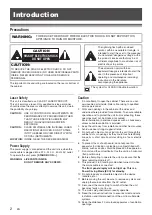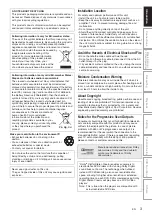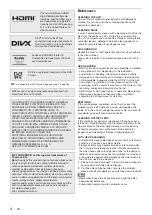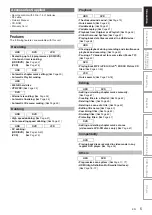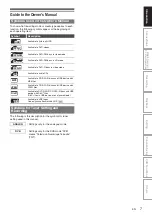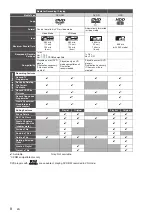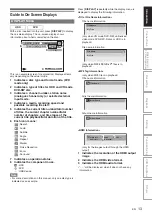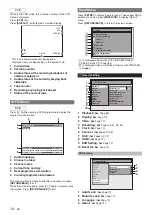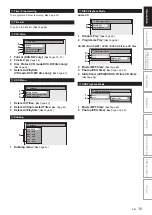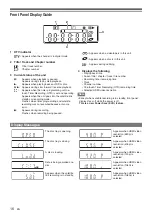1
EN
SECAM
PAL
HDD & DVD / VIDEO CASSETTE RECORDER
TD6D-D500GB
OWNER’S MANUAL
In
tro
du
ctio
n
Con
nec
tio
n
s
Pl
ayb
ack
Edi
tin
g
Oth
ers
Fu
ncti
on
S
e
tup
Reco
rd
in
g
V
CR Fu
nct
io
n
s
Basi
c Setu
p /
TV
Vie
w
O
p
eration
For Customer Use:
Carefully read the Model No. and Serial No. located at the
back of the unit and enter the information below. Retain
this information for future reference.
Model No. __________________________
Serial No. __________________________