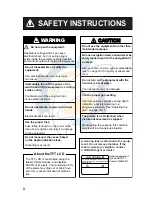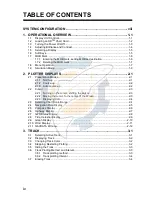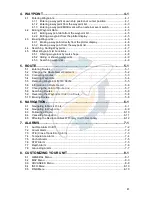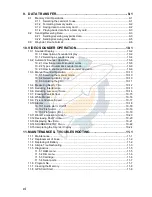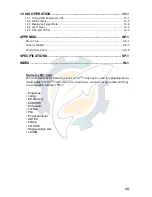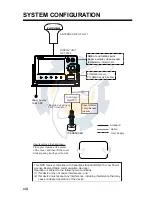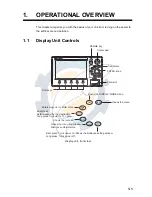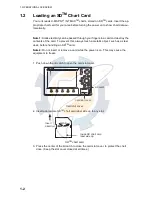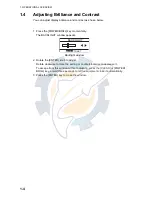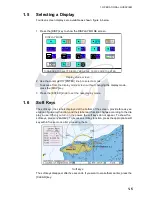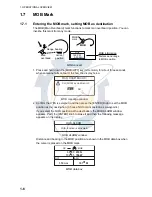Reviews:
No comments
Related manuals for GP-7000F

nuvi 1200
Brand: Garmin Pages: 8

AQUAMAP 80 Series
Brand: Garmin Pages: 36

Approach S1
Brand: Garmin Pages: 12

NUVI 285W
Brand: Garmin Pages: 12

78-641
Brand: Blow Pages: 20

GPT26
Brand: Shenzhen Pages: 8

RoadMate Pro 5190T
Brand: Magellan Pages: 65

ETREX 22X
Brand: Garmin Pages: 25

Freedom
Brand: Lok8u Pages: 73

XGPS160
Brand: Dual Pages: 20

NavAtlas XNAV3500P
Brand: Dual Pages: 32

PG300
Brand: Audiovox Pages: 12

UM666A
Brand: UniGuard Pages: 6

400
Brand: ECO-WORTHY Pages: 19

BT? GPS?8
Brand: Satguide Pages: 19

SBX-3 Series
Brand: RedKnows Pages: 2

PKP-27
Brand: Koden Pages: 8
Mini Phone Tracker
Brand: SQUANTO Pages: 2