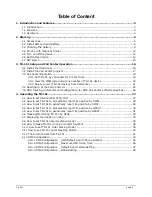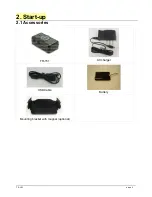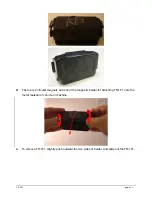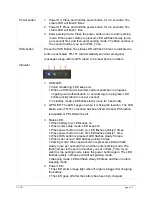Reviews:
No comments
Related manuals for TR-151A

101
Brand: Garmin Pages: 2

SPOT
Brand: RallyTrack Pages: 3

nuvi 205W Series
Brand: Garmin Pages: 19

nuvi 1690
Brand: Garmin Pages: 36

GPSMAP 2006
Brand: Garmin Pages: 104

GPSMAP 2006
Brand: Garmin Pages: 8

Montana 650
Brand: Garmin Pages: 5

Montana 600
Brand: Garmin Pages: 12

Mobile 10
Brand: Garmin Pages: 20

Dacota 10
Brand: Garmin Pages: 48

GPS PTE-2
Brand: PassTime Pages: 16

TicTocTrack GPS Watch
Brand: TicTocTrack Pages: 20

ELITE BV965NV
Brand: Boss Audio Systems Pages: 54

Cyclo 500 series
Brand: Mio Pages: 32

MP91
Brand: Mictrack Pages: 9

I-988M3
Brand: DEBEZT Pages: 12

62723
Brand: Hama Pages: 12

TRAXALL 620: TRAXALL 501: TRAXALL 500:
Brand: CDI Pages: 32