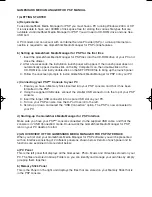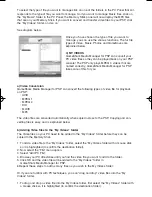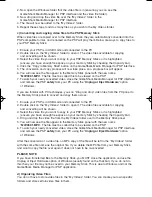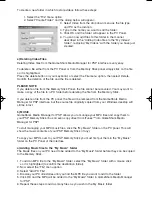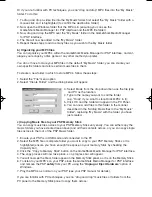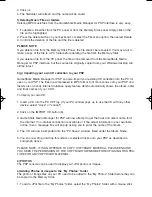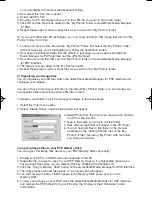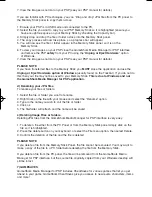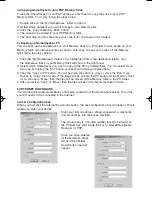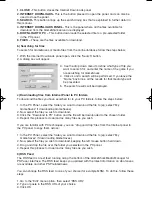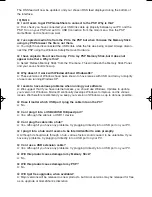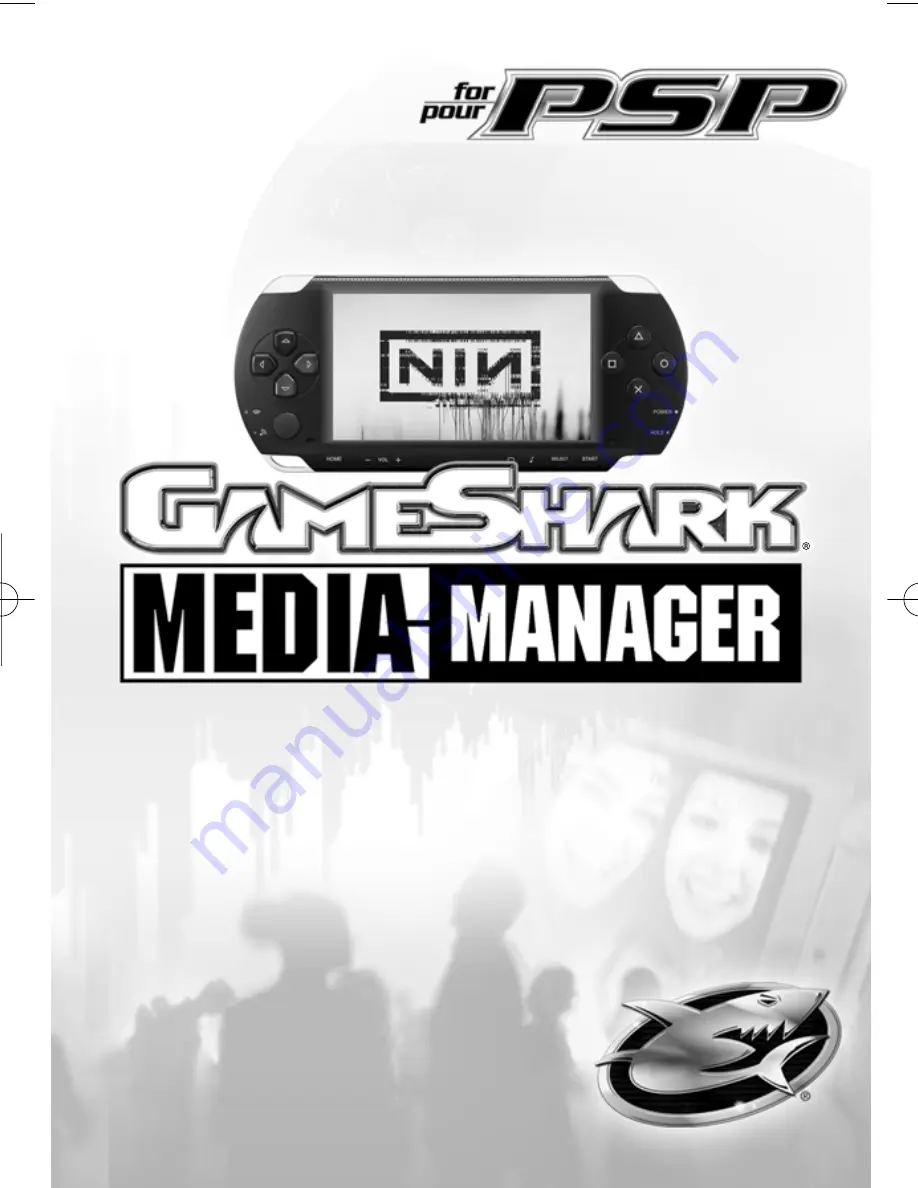Reviews:
No comments
Related manuals for Media Manager

SCX 4500 - B/W Laser - All-in-One
Brand: Samsung Pages: 21

SCX 4828FN - Laser Multi-Function Printer
Brand: Samsung Pages: 38

SCX 4725FN - B/W Laser - All-in-One
Brand: Samsung Pages: 33

NBX 100
Brand: 3Com Pages: 4

FIREWORKS 2
Brand: MACROMEDIA Pages: 156

SmartWare R2.00
Brand: Inalp Networks Pages: 321

ANTI-VIRUS 5.5 - FOR NOVELL NETWARE
Brand: KAPERSKY Pages: 134

GlobalScan NX Server 5/Server 32/Server 750
Brand: Ricoh Pages: 6

DATA IGLOO
Brand: FARONICS Pages: 42

HDWC110XK3J1
Brand: Toshiba Pages: 1

dynadock Drivers
Brand: Toshiba Pages: 3

e-STUDIO Printer/Fax/Scanner/Copier
Brand: Toshiba Pages: 4

6F3A4508
Brand: Toshiba Pages: 53

GCA70-36
Brand: Comdial Pages: 32

ViewFinder 7
Brand: Better Light Pages: 99

TIS OFFICE
Brand: VDO Pages: 8

ida ReRouter
Brand: I-Data Pages: 79

Active Management Technology v4.0
Brand: Intel Pages: 143