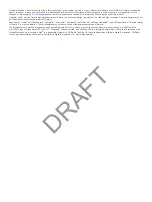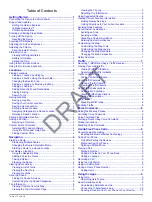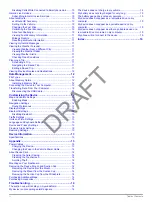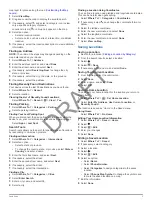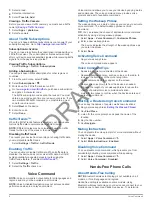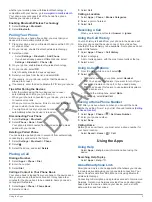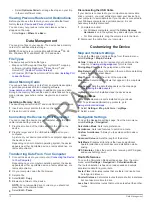Reviews:
No comments
Related manuals for A4BVGB01 Series

aera 500
Brand: Garmin Pages: 8

eTrex Legend Cx
Brand: Garmin Pages: 2

AVR 310
Brand: Harman Kardon Pages: 12

V5.0 LITE
Brand: TeleNav Pages: 36

PW9005
Brand: Hioki Pages: 64

10000170 - 2100 - Automotive GPS Receiver
Brand: Navigon Pages: 104

9553 Series
Brand: Leadtek Pages: 27

LCD CHART
Brand: B&G Pages: 42

KLN 90B GPS
Brand: Honeywell Pages: 57
Tracker IIIC
Brand: Honeywell Pages: 2

KAP 100
Brand: Honeywell Pages: 117

Bendix/King KFC 225
Brand: Honeywell Pages: 26

GMPT-401
Brand: Honeywell Pages: 50

bendis king KLN 94
Brand: Honeywell Pages: 172

CAS-100
Brand: Honeywell Pages: 177

BENDIX/KING KLN 90B
Brand: Honeywell Pages: 152

KLN 900s
Brand: Honeywell Pages: 224

GA-26C
Brand: Garmin Pages: 2