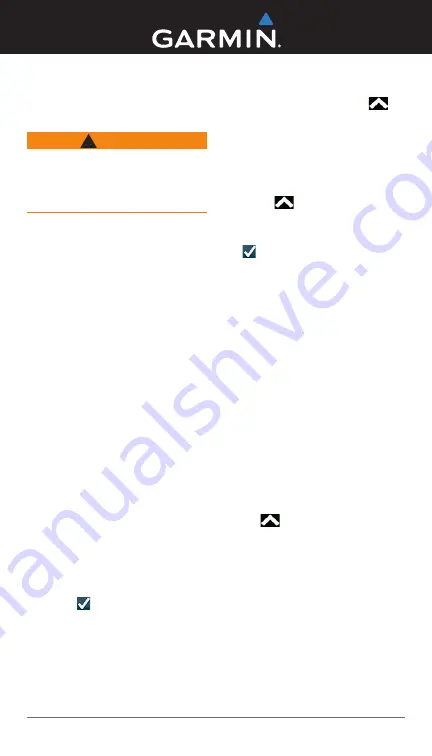
Alpha
™
100 and
TT
™
10
Quick Reference
WARning
See the
Important Safety and
Product Information
guide in the
product box for product warnings
and other important information.
Adding a Dog to the
Handheld Using MURS
One Alpha 100 handheld can
track up to twenty devices (TT 10
dog device collars and Alpha 100
handhelds).
1
If necessary, turn off the collar
by holding the
Power
key until
the status LED turns red, about
3 seconds, and release.
2
Hold the
Power
key until the
collar emits two series of beeps,
about 2 seconds, and release.
The status LED begins blinking
rapidly. The collar is now ready
to be linked, or paired, with a
handheld device.
3
On the handheld, select
Dog
List
>
Add Dog
.
4
Bring the collar near the
handheld, and select
Yes
.
5
Enter the name of the dog, and
select >
OK
.
The dog is added and an ID number
is randomly assigned. If the number
interferes with another collar in the
area, you can change the dog ID.
Adding a Hunter to Your
Handheld
1
On your handheld, select
>
Contacts
>
Add
.
2
Bring the handhelds near each
other, and select
Yes
on your
handheld device.
3
On the other hunter’s handheld,
select
>
Contacts
>
Pair
.
4
On your handheld, enter the
name of the hunter, and select
>
OK
.
5
If you would like to be added to
the hunter’s handheld device,
repeat this procedure using the
hunter’s handheld device.
Finding Contact and Dog
iDs and Codes
You may need to share the track
and train codes for your dog or your
IDs for your dog or handheld.
1
Select an option:
• To view the dog codes and
ID, select
Dog List
, and
select the dog.
• To view the contact ID, select
>
Contacts
, and select
the contact.
2
Select
Show info
.
If you share a dog’s track code, the
other hunter can view your dog’s
location with the map and dog
tracking compass. If you share a
dog’s train code, the other hunter
can track your dog and train your
dog using stimulation.
July 2012
190-01500-01_0A
Printed in Taiwan




















