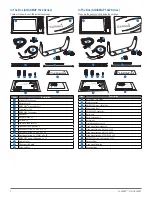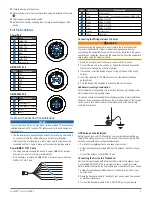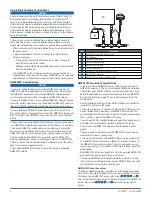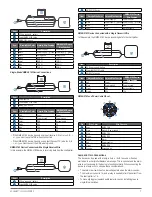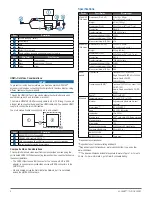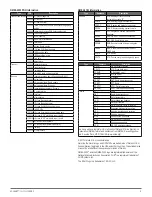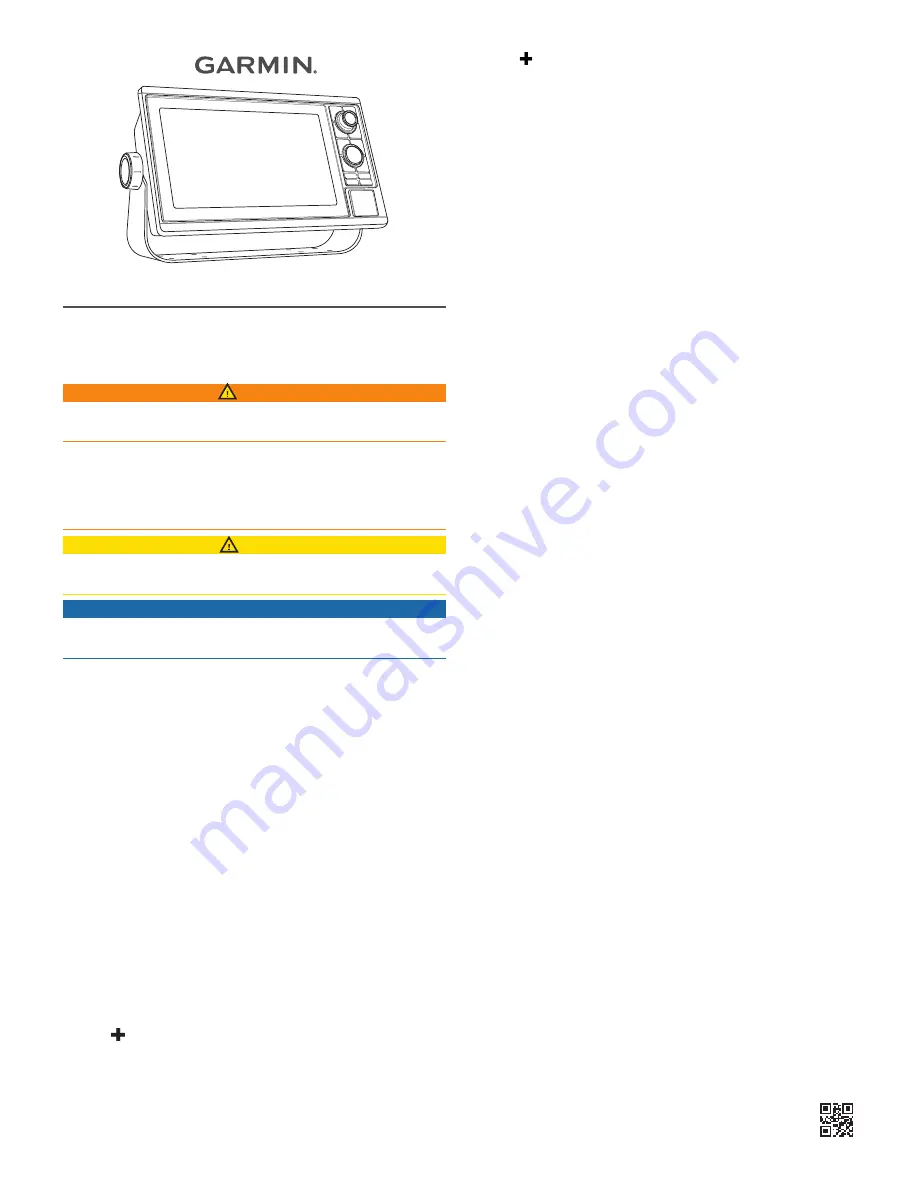
AQUAMAP™ 10x2/12x2 SERIES
Installation Instructions
Important Safety Information
WARNING
See the Important Safety and Product Information guide in the product box for
product warnings and other important information.
When connecting the power cable, do not remove the in-line fuse holder.
To prevent the possibility of injury or product damage caused by fire or
overheating, the appropriate fuse must be in place as indicated in the product
specifications. In addition, connecting the power cable without the appropriate
fuse in place voids the product warranty.
CAUTION
Always wear safety goggles, ear protection, and a dust mask when drilling,
cutting, or sanding.
NOTICE
When drilling or cutting, always check what is on the opposite side of the
surface.
To obtain the best performance and to avoid damage to your boat, install the
device according to these instructions.
Read all installation instructions before proceeding with the installation. If you
experience difficulty during the installation, contact Garmin
®
Product Support.
Garmin Support Center
Go to
support.garmin.com for help and information, such as product manuals,
frequently asked questions, videos, software updates, and customer support.
Registering Your Device
Help us better support you by completing our online registration today. Keep
the original sales receipt, or a photocopy, in a safe place.
1
Insert a memory card into the card slot on the chartplotter.
2
Wait a few moments.
The chartplotter creates a file named GarminDevice.xml in the Garmin
folder on the memory card.
3
Remove the memory card.
4
Insert the memory card into your computer.
5
On your computer, go to
my.garmin.com.
6
Follow the on-screen instructions to download, install, and open the
Garmin Express™ application.
7
Select
Add a Device
.
8
While the application searches, select
Sign In
next to
Have marine charts
or devices?
near the bottom of the screen.
9
Create or sign in to your Garmin account.
10
Follow the on-screen instructions to set up your vessel.
11
Select
Add
.
The Garmin Express application searches the memory card for the device
information.
12
Select
Add Device
to register the device.
When registration is complete, the Garmin Express application searches
for additional charts and chart updates for your device.
When you add devices to the chartplotter network, repeat these steps to
register the new devices.
Software Update
You may need to update the device software when you install the device or
add an accessory to the device.
This device supports up to a 32 GB memory card, formatted to FAT32.
Loading the New Software on a Memory Card
The device may contain a software-update memory card. If so, you do not
need to copy the software update onto a memory card. If a software update
memory card is not included, you must copy the software update to a blank
memory card.
1
Insert a memory card into the card slot on the computer.
2
Go to
www.garmin.com.cn/products/onthewater
.
3
Select AQUAMAP 1000/1200 Series.
4
Select
Download
.
5
Read and agree to the terms.
6
Select
Download
.
7
Select
Run
.
8
Select the drive associated with the memory card, and select
Next
>
Finish
.
Updating the Device Software
Before you can update the software, you must obtain a software-update
memory card or load the latest software onto a memory card.
1
Turn on the chartplotter.
2
After the home screen appears, insert the memory card into the card slot.
NOTE:
In order for the software update instructions to appear, the device
must be fully booted before the card is inserted.
3
Follow the on-screen instructions.
4
Wait several minutes while the software update process completes.
5
When prompted, leave the memory card in place and restart the
chartplotter manually.
6
Remove the memory card.
NOTE:
If the memory card is removed before the device restarts fully, the
software update is not complete.
Printed in Taiwan
October 2017
190-02217-02_0A
Summary of Contents for AQUAMAP 10x2 Series
Page 10: ......