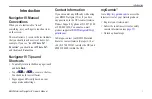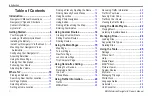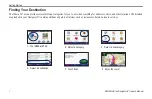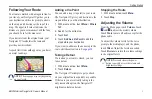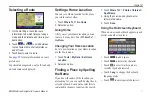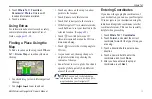Reviews:
No comments
Related manuals for BMW Motorrad Navigator IV

Flex Mini
Brand: Bad Elf Pages: 19

6.5 inch Wide TFT LCD Monitor AVN 721
Brand: Farenheit Pages: 78

GPS GBT 709
Brand: Altina Pages: 15

DezlCam Series
Brand: Garmin Pages: 7

Hemisphere GPS 750-3001
Brand: Outback Guidance Pages: 4

7700 PRO
Brand: Cobra Pages: 50

GPS
Brand: Flymaster Pages: 58

AR-4LH
Brand: Connected Holdings Pages: 9

DL-800
Brand: EverTrack Pages: 9

Mini-MT GSM2228
Brand: Enfora Pages: 45

R4500S
Brand: Advanced Telemetry Systems Pages: 73

A-TT03
Brand: CR-GPS Pages: 20

VT-2300
Brand: NexTraq Pages: 32

MicroPLB MBT-040600
Brand: Microwave Monolithics Incorporated Pages: 26

PKP-27
Brand: Koden Pages: 8

Eclipse AVN2210p
Brand: TomTom Pages: 43

TM-07P
Brand: TRAIL ME Pages: 15

GPS/GSM 810
Brand: Genius Advanced technologies Pages: 17