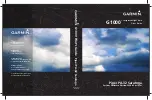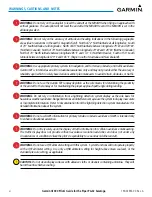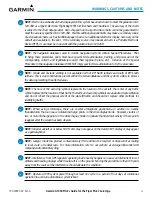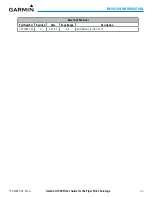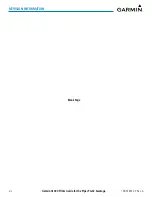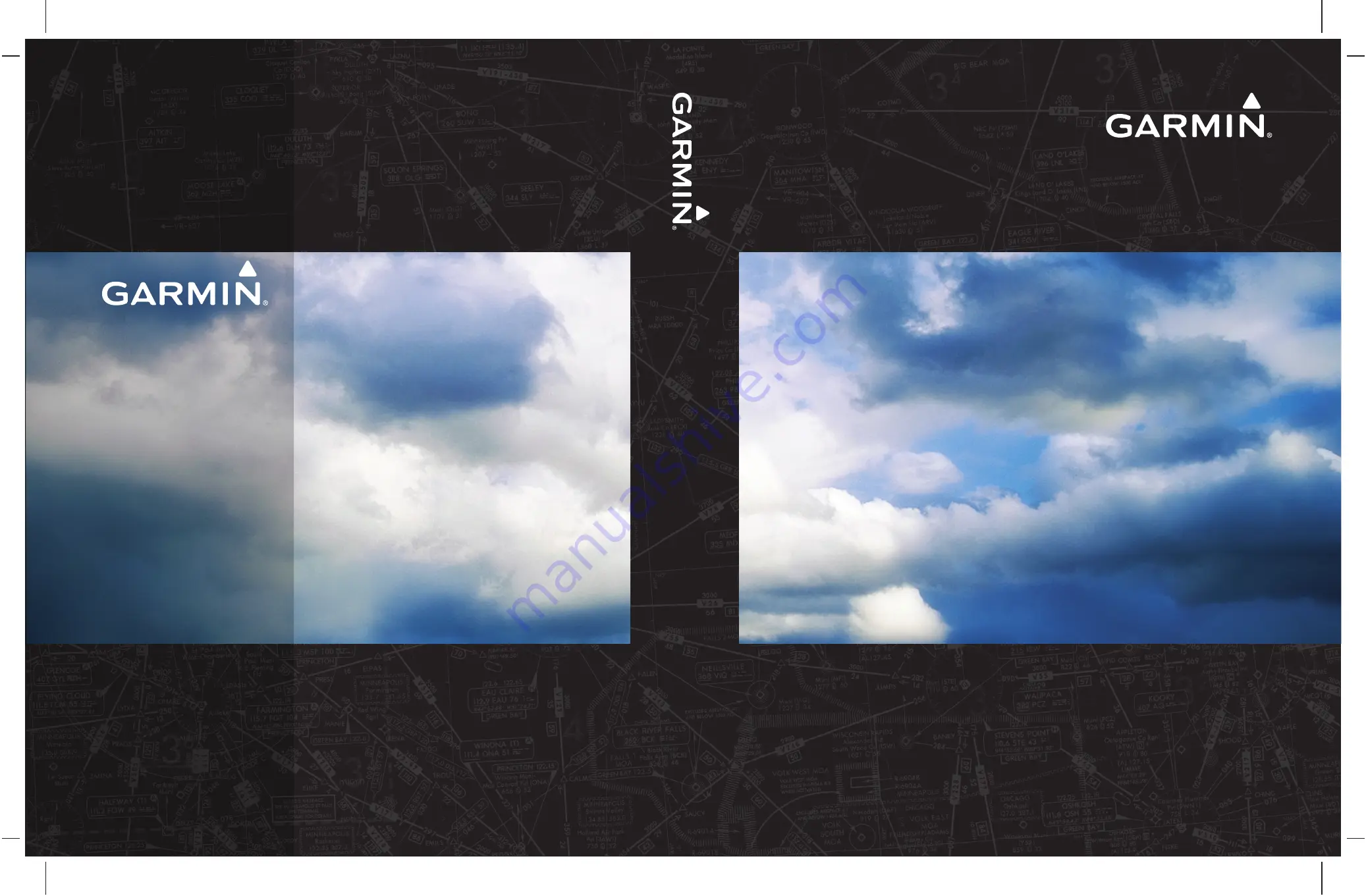
Garmin International, Inc.
1200 East 151st Street
Olathe, Kansas 66062, U.S.A.
Garmin AT, Inc.
2345 Turner Road SE
Salem, OR 97302, U.S.A.
Garmin (Europe) Ltd.
Liberty House, Hounsdown Business Park
Southampton, Hampshire SO40 9LR U.K.
Garmin Corporation
No. 68, Zhangshu 2nd Road
Xizhi District, New Taipei City, Taiwan
Contact Garmin Product Support or view
warranty information at flygarmin.com.
Piper PA-32 Saratoga
System Software Version 2824.02 or later
G1000
®
Integrated Flight Deck
Pilot’s Guide
G1000
®
Pilot’
s Guide
Piper P
A-32 Saratoga
190-02692-00
Revision A