Reviews:
No comments
Related manuals for CIRRUS PERSPECTIVE TOUCH+

RT1
Brand: Flybox Pages: 24

E6B-F
Brand: Sporty's Pages: 32

HALO HEAT HN-96
Brand: Alto-Shaam Pages: 26

Falcon 7 Series
Brand: DASSAULT AVIATION Pages: 50

7450 2E
Brand: Bartscher Pages: 22

GNS 430
Brand: Garmin Pages: 27

GNC 250
Brand: Garmin Pages: 44

GMA 350H
Brand: Garmin Pages: 42

GNC 250
Brand: Garmin Pages: 112

GNC 420
Brand: Garmin Pages: 136
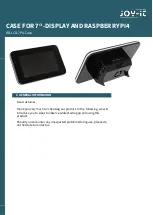
RB-LCD-7P4-Case
Brand: Joy-it Pages: 6

















