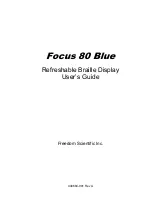Summary of Contents for DA42 G1000
Page 1: ...G1000 Integrated Flight Deck Cockpit Reference Guide for the DA42...
Page 2: ......
Page 4: ......
Page 95: ......
Page 1: ...G1000 Integrated Flight Deck Cockpit Reference Guide for the DA42...
Page 2: ......
Page 4: ......
Page 95: ......