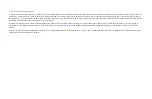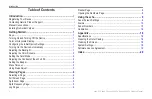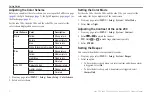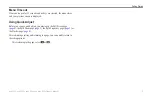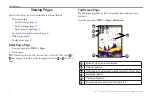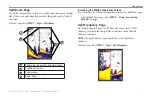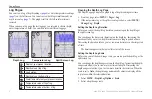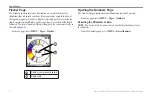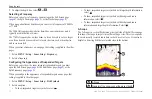Reviews:
No comments
Related manuals for echo 550c
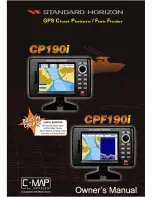
CP190i
Brand: Standard Horizon Pages: 160

StructureMap HDS Gen 2
Brand: Lowrance Pages: 8

Explorer 660
Brand: NorthStar Pages: 76

FS117
Brand: Ninglu Pages: 15

DF1011
Brand: Ninglu Pages: 18

HOOK-9/9x
Brand: Lowrance Pages: 2

HOOK-4
Brand: Lowrance Pages: 4
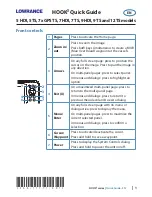
HOOK2 7x GPS TS
Brand: Lowrance Pages: 6

HDS-10m
Brand: Lowrance Pages: 6

HDS-7
Brand: Lowrance Pages: 20

HDS Touch Gen3
Brand: Lowrance Pages: 20
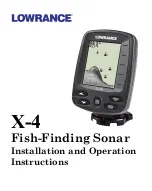
X-4 Operation
Brand: Lowrance Pages: 44

HOOK-4x
Brand: Lowrance Pages: 36

HDS-10
Brand: Lowrance Pages: 133

HDS Gen3 Touch
Brand: Lowrance Pages: 166
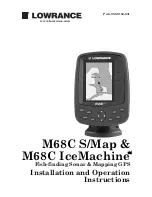
M68C IceMachine
Brand: Lowrance Pages: 176

LCX-18C
Brand: Lowrance Pages: 200