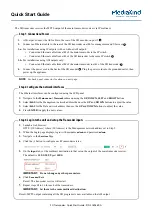Summary of Contents for echomap 40 series
Page 1: ...SL40TM VHF Comm pilot s guide ...
Page 6: ...iv Introduction This page intentionally left blank ...
Page 21: ......
Page 1: ...SL40TM VHF Comm pilot s guide ...
Page 6: ...iv Introduction This page intentionally left blank ...
Page 21: ......