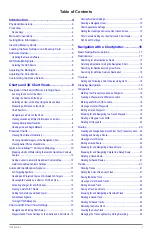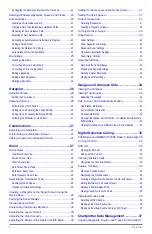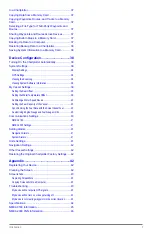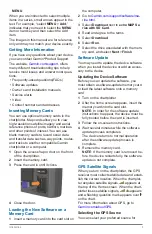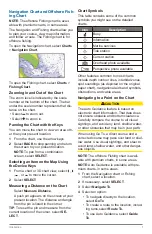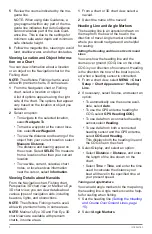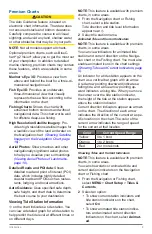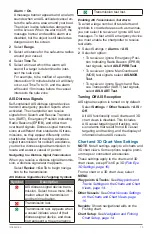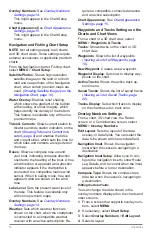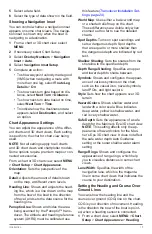Reviews:
No comments
Related manuals for echoMAP CHIRP 45 Series

GPSMAP 2106 - Marine GPS Receiver
Brand: Garmin Pages: 106

V120:DUO
Brand: optitrack Pages: 2

MT58
Brand: Unireach Pages: 6

20 4G USA
Brand: Salind Pages: 11

GPS GBT 709
Brand: Altina Pages: 15

GNAV12
Brand: Goodmans Pages: 48

LT-100 Series
Brand: Globalsat Pages: 16

208 Touch Screen Navigation
Brand: PEUGEOT Pages: 183

Tractive GPS
Brand: Tractive Pages: 172

BT? GPS?8
Brand: Satguide Pages: 19

ITM 106
Brand: It’s Mine Technology Pages: 12

MX 2000
Brand: MVP Recovery Pages: 6

CE636VGPS
Brand: Groupe Pages: 4

MAGNUM NAV-40
Brand: Standard Horizon Pages: 100

ST-905
Brand: Sinotrack Pages: 12

T633G
Brand: MeiTrack Pages: 15

tw700
Brand: Takwak Pages: 108

Maestro 4220 - Automotive GPS Receiver
Brand: Magellan Pages: 60