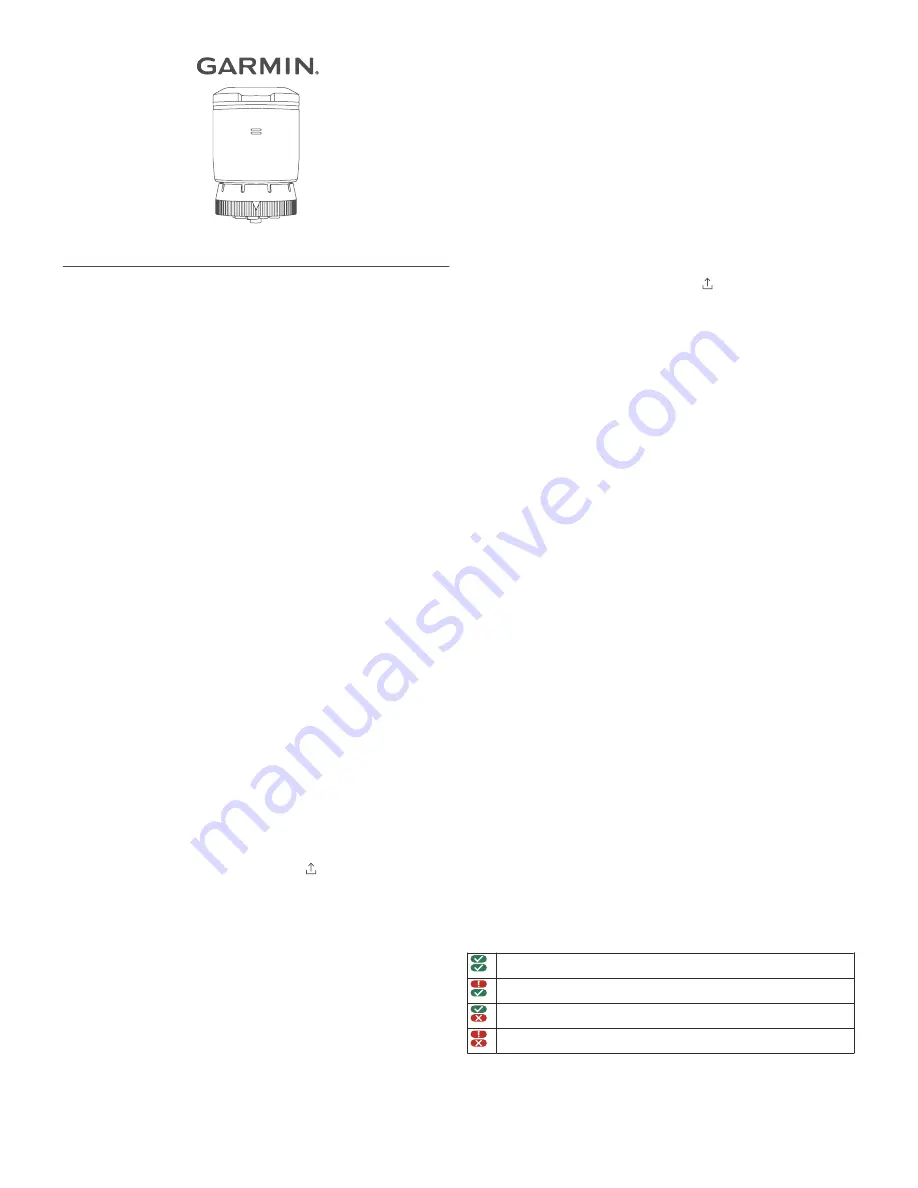
GARMIN ELOG
™
DRIVER REFERENCE GUIDE
Required Documentation
The following documentation must be within the vehicle when
using the Garmin eLog adapter.
Garmin eLog Owner's Manual
: The owner's manual is included
as part of the Garmin eLog app. You can view the owner's
manual by selecting
Settings
>
View Online Help
.
Garmin eLog Driver Reference Guide
: You should keep a
printed copy of the driver reference guide in your vehicle. The
driver reference guide provides a list of data transfer options
and instructions, malfunction reporting requirements, and
record keeping procedures for the Garmin eLog adapter. To
view or print the most up-to-date driver reference guide, go to
garmin.com/manuals/elog
.
Records of Duty Status (RODS) Sheets
: The driver must
possess a supply of blank paper RODS graph-grids sufficient
to record duty status and other related information for a
minimum of eight days.
Viewing Inspection Information
An authorized safety official may ask to view all information
recorded by the Garmin eLog system for the current 24-hour
period and any of the previous seven consecutive days. You can
view this information on the Garmin eLog app at any time.
From the Garmin eLog app, select
Inspection
.
Transferring Data to an Inspector Using a
USB Device
You can transfer data to a USB mass storage device to provide
it to an authorized safety official. The Garmin eLog adapter
supports USB mass storage devices formatted using the FAT32
file system.
1
From the Garmin eLog app, select
Inspection
.
2
Select an option:
• For a device with Android
™
, select >
Yes
.
• For an Apple
®
device, select
Send Report
>
Yes
.
3
If necessary, enter an annotation.
4
Select
USB
.
5
Connect a USB mass storage device to the USB port on your
Garmin eLog adapter.
The adapter glows green when it is ready to send the
inspection report.
6
Enter your password.
7
Select
Send to USB Device
.
The Garmin eLog app notifies you when the transfer is
complete.
8
Remove the USB mass storage device from the adapter.
Transferring Data to an Inspector Using
Bluetooth
®
Wireless Technology
The inspector's device must support the Bluetooth Personal
Area Networking (PAN) profile and must be able to connect to
FMCSA Web Services to complete transfers using Bluetooth
wireless technology. Ensure that Bluetooth wireless technology
and a Wi-Fi hotspot are enabled on the inspector's mobile
device.
The Garmin eLog device uses the inspector's mobile device as a
network access point to send inspection information to FMCSA
web services.
1
From the Garmin eLog app, select
Inspection
.
2
Select an option:
• For a device with Android, select >
Yes
.
• For an Apple device, select
Send Report
>
Yes
.
3
If necessary, enter an annotation.
4
Select
Bluetooth
.
5
Select
Enable Pairing Mode
.
6
Follow the on-screen instructions in the app to pair the
Garmin eLog adapter with the inspector's mobile device.
The inspection report transfers automatically after the pairing
process is complete.
Diagnostics and Malfunctions
The Garmin eLog app records malfunctions and diagnostic
events when the app detects critical functions that do not
conform to Federal Motor Carrier Safety Administration
(FMCSA) specifications. When a malfunction is detected, the
driver and motor carrier are subject to responsibilities as
directed by FMCSA guidelines.
Driver Responsibilities
• The driver must note the malfunction of the ELD and provide
written notice of the malfunction to the motor carrier within 24
hours.
• The driver must reconstruct the Record of Duty Status
(RODS) for the current 24-hour period and the previous 7
consecutive days, and record the records of duty status on
graph-grid paper logs that comply with 49 CFR 395.8, unless
the driver already has the records or retrieves them from the
ELD.
• The driver must continue to manually prepare RODS in
accordance with 49 CFR 395.8 until the ELD is serviced and
returned to a compliant status.
Motor Carrier Responsibilities
• The motor carrier must correct, repair, replace, or service the
malfunctioning ELD within eight days of discovering the
condition or a driver's notification to the motor carrier,
whichever occurs first.
• The motor carrier must require the driver to maintain a paper
RODS record until the ELD is back in service.
Viewing Diagnostics and Malfunctions
If the Garmin eLog adapter detects a diagnostic event or
malfunction, an alert and an indicator appear in the app.
No diagnostic events or malfunctions are detected.
A diagnostic event was detected.
A malfunction was detected.
Diagnostic events and malfunctions were detected.
You can view information about these alerts at any time. This
can be useful for correcting errors or adjusting driver
information.
Select the diagnostic or malfunction indicator.
August 2018
190-02251-01_0C
Summary of Contents for ELOG
Page 4: ...support garmin com...






















