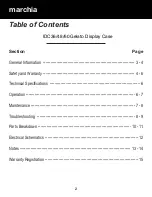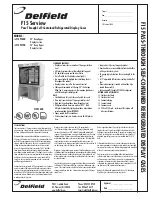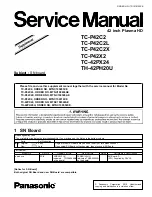Summary of Contents for G1000H
Page 1: ...G1000H Integrated Flight Deck Cockpit Reference Guide for the Bell 407GX...
Page 2: ......
Page 4: ......
Page 135: ......
Page 1: ...G1000H Integrated Flight Deck Cockpit Reference Guide for the Bell 407GX...
Page 2: ......
Page 4: ......
Page 135: ......