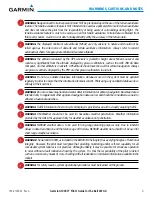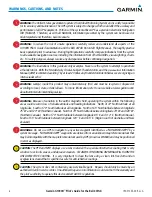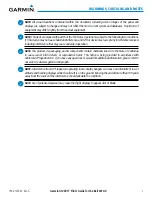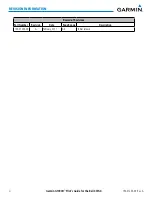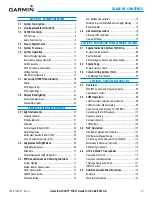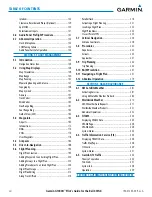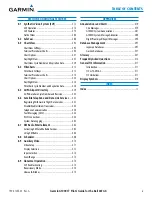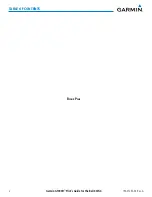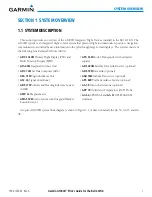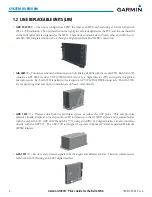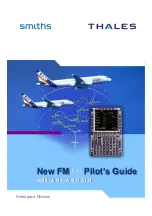Summary of Contents for G1000H
Page 1: ...G1000H Integrated Flight Deck Pilot s Guide Bell 407GX ...
Page 2: ......
Page 146: ...190 01255 00 Rev A Garmin G1000H Pilot s Guide for the Bell 407GX 134 AUDIO PANEL AND CNS ...
Page 518: ...190 01255 00 Rev A Garmin G1000H Pilot s Guide for the Bell 407GX 506 APPENDIX B Blank Page ...
Page 540: ...Garmin G1000H Pilot s Guide for the Bell 407GX 190 01255 00 Rev A I 6 INDEX Blank Page ...
Page 541: ......