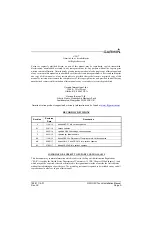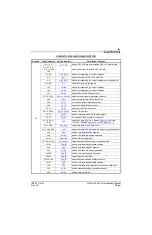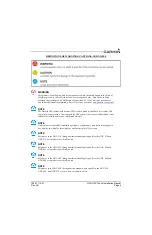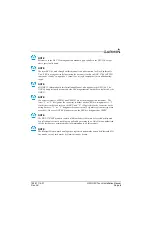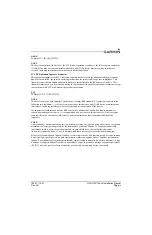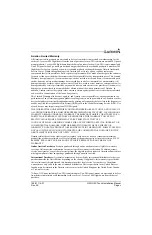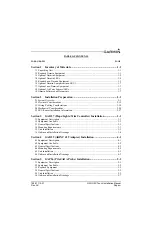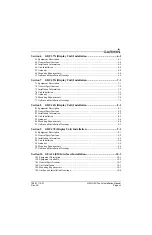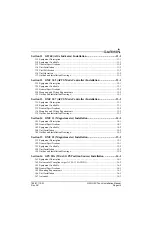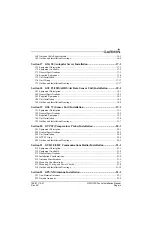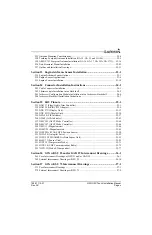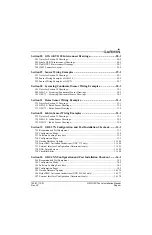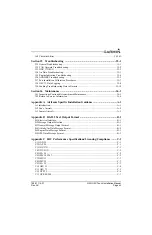Reviews:
No comments
Related manuals for G3X Touch

ISOLA
Brand: VALERA Pages: 2

ALPHAMFD
Brand: Brauniger Pages: 42

SKDC48
Brand: Silver King Pages: 12

microLink
Brand: uAvionix Pages: 6

AV-30-E
Brand: uAvionix Pages: 54

Regal Bridgeport
Brand: Data Display Pages: 39

SAI-340A
Brand: SANDIA aerospace Pages: 19

CURHP2
Brand: Igloo Pages: 15

BASIA 1.1
Brand: Igloo Pages: 52
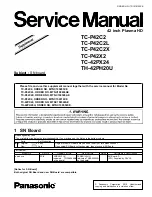
TH42PH20U - 42" PLASMA TV
Brand: Panasonic Pages: 5

Harmony HMG2642R.4439
Brand: Structural Concepts Pages: 26

Oasis B427WN
Brand: Structural Concepts Pages: 29

Flav-R-Savor WFST Series
Brand: Hatco Pages: 16

FLAV-R-SAVOR LFST-48
Brand: Hatco Pages: 20

FLAV-R-FRESH FDWD Series
Brand: Hatco Pages: 20

FLAV-R-FRESH FDWD-1
Brand: Hatco Pages: 20

FLAV-R-SAVOR FSHAC-2
Brand: Hatco Pages: 28

FLAV-R-SAVOR FSCD Series
Brand: Hatco Pages: 32