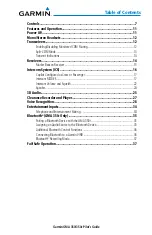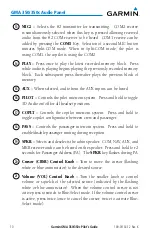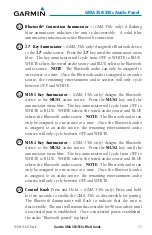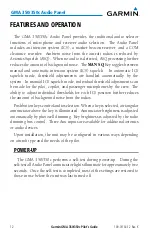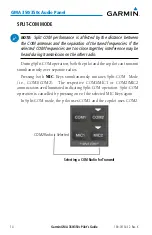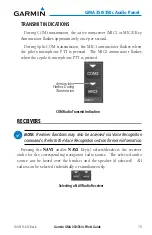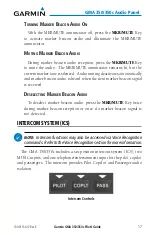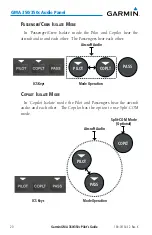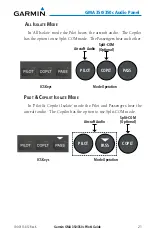Reviews:
No comments
Related manuals for GMA 350

Cessna Caravan G1000
Brand: Garmin Pages: 65

IMSS120 Series
Brand: FEDERAL INDUSTRIES Pages: 39

GMA 340
Brand: Garmin Pages: 43

GMA 350
Brand: Garmin Pages: 64

GMA 245
Brand: Garmin Pages: 76

GDL 69
Brand: Garmin Pages: 78

GMX 200
Brand: Garmin Pages: 148

GIA 63
Brand: Garmin Pages: 141

GNC 420
Brand: Garmin Pages: 258

GNS 430
Brand: Garmin Pages: 266

GI 275
Brand: Garmin Pages: 250

G600
Brand: Garmin Pages: 240

G500H
Brand: Garmin Pages: 366

G500
Brand: Garmin Pages: 440

G950
Brand: Garmin Pages: 510

G900X
Brand: Garmin Pages: 708
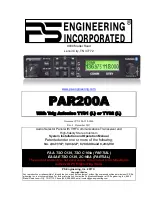
PAR200A
Brand: PS Engineering Pages: 41

ADL170
Brand: Golze Engineering Pages: 19