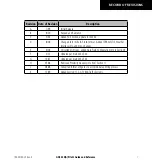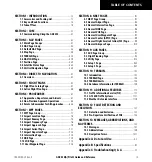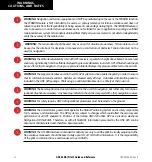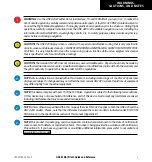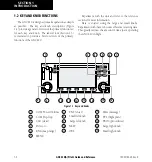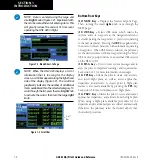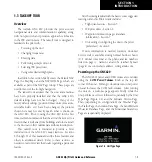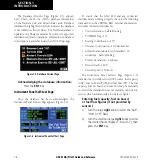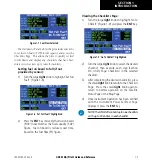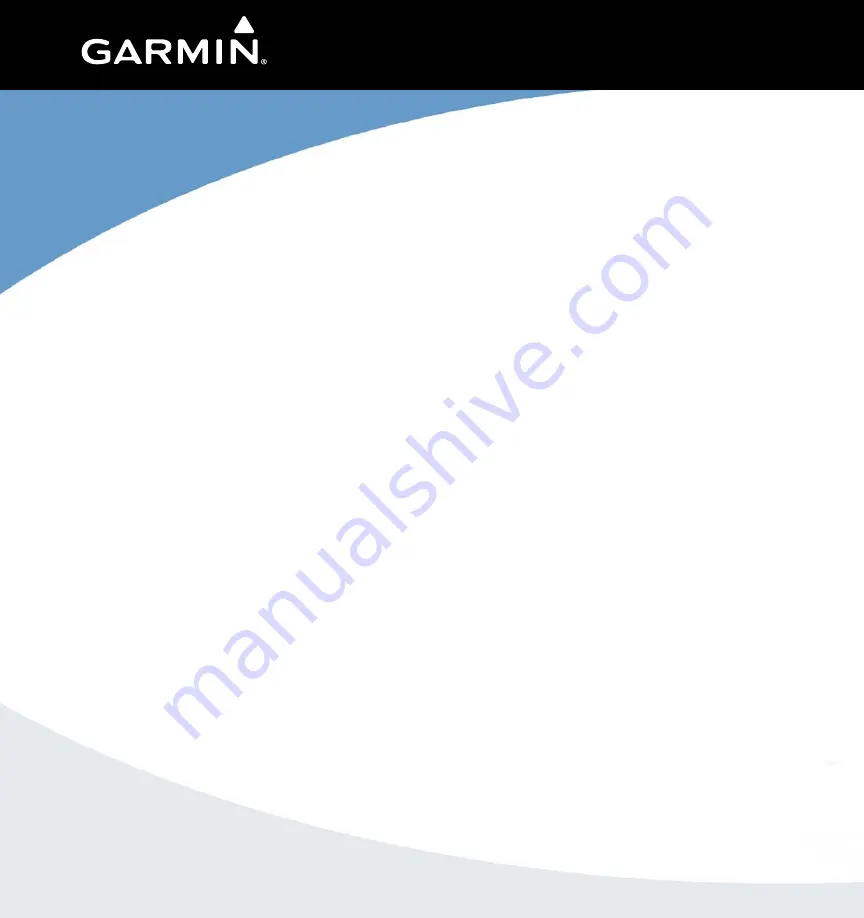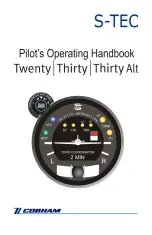Summary of Contents for GNC 420
Page 1: ...GNC 420 A Pilot s Guide and Reference ...
Page 2: ......
Page 62: ...GNC 420 A Pilot s Guide and Reference SECTION 3 NAV PAGES 3 28 Blank Page 190 00140 20 Rev K ...
Page 134: ...GNC 420 A Pilot s Guide and Reference 7 24 SECTION 7 WPT PAGES Blank Page 190 00140 20 Rev K ...
Page 148: ...GNC 420 A Pilot s Guide and Reference 8 14 SECTION 8 NRST PAGES Blank Page 190 00140 20 Rev K ...
Page 256: ...Blank Page ...
Page 257: ......