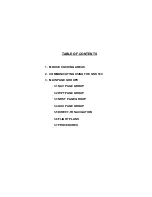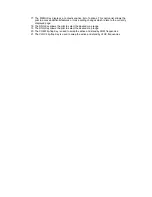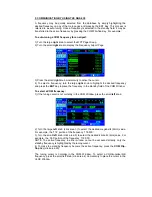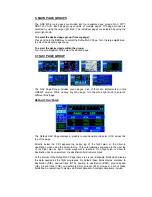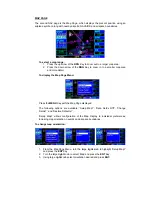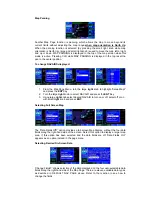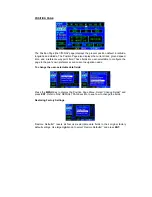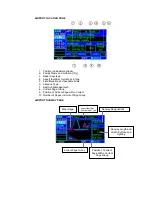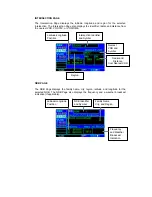FriendlyPanels Software
WARNING
This operating manual has been writen following the original GARMIN GNS 430/430A
Pilot’s Guide and Reference, but it's not intended to be valid for training purposes other
than its use with Microsoft
®
Flight Simulator 2004. We consider very interesting to read
the original GARMIN GNS 430/430A Pilot’s Guide and Reference in order to know this
wonderful GPS better.
FriendlyPanels
www.friendlypanels.net
fpanels@friendlypanels.net