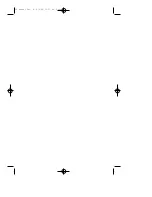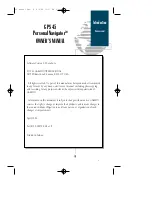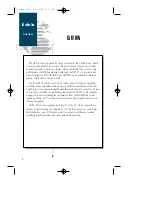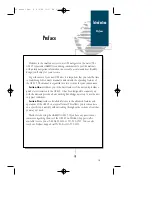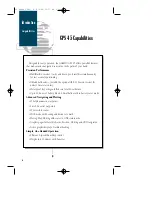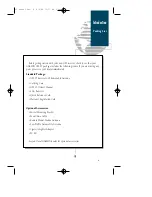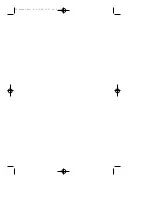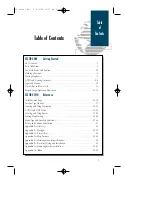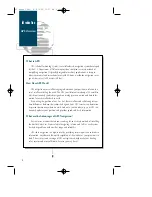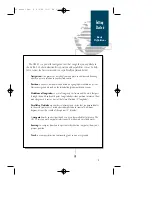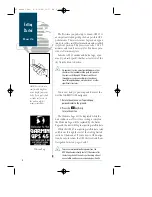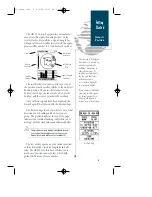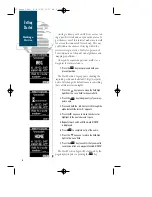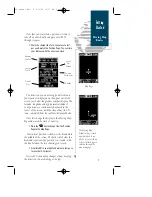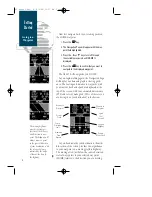Reviews:
No comments
Related manuals for GPS 45

23 Series
Brand: Navigon Pages: 2

FMP100
Brand: Teltonika Pages: 14

dezl 760LMT
Brand: Garmin Pages: 30

DN505
Brand: Navitel Pages: 31
MINI GPS TRACKER
Brand: TK-STAR Pages: 10

nuvi 200W
Brand: Garmin Pages: 16

NVI 1300
Brand: Garmin Pages: 8

nuvi 205W-Series
Brand: Garmin Pages: 8

My TRACK 955MyBasic
Brand: Gemini Pages: 11

NMEA 0183
Brand: Raymarine Pages: 16

TwoNav Delta
Brand: CompeGPS Pages: 2

iCN 320
Brand: Navman Pages: 84

PNA Transonic 6000T
Brand: Navigon Pages: 52

EZY series
Brand: Navman Pages: 96

Primo
Brand: Navigon Pages: 68

72 Series
Brand: Navigon Pages: 68

UM02
Brand: UniGuard Pages: 11

TK20
Brand: Radio Terminal Pages: 15