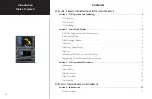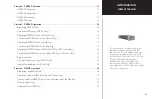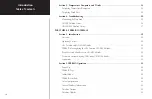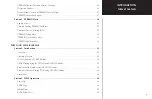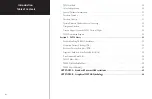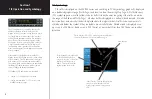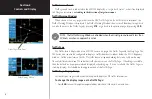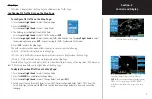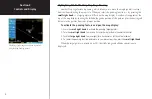Reviews:
No comments
Related manuals for GPSMAP 400 series

Indu Variometer
Brand: Kanardia Pages: 18

Beil 407GX
Brand: Garmin Pages: 158

Lynx NGT-9000
Brand: L3 Aviation Products Pages: 96

IFD410 FMS/GPS
Brand: Avidyne Pages: 380

AKV Series
Brand: Ideal AKE Pages: 168

GNC 250XL
Brand: Garmin Pages: 2

GTN 725
Brand: Garmin Pages: 86

GNS 530
Brand: Garmin Pages: 141

459731038
Brand: Nordcap Pages: 39

458200002
Brand: Nordcap Pages: 56

458100002
Brand: Nordcap Pages: 56

FH-60R-GB
Brand: Nuttall Pages: 26

FLARM Eagle
Brand: LX Pages: 8
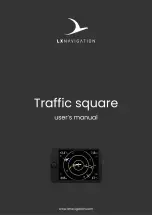
Traffic square
Brand: LX Navigation Pages: 38

Spektrum ix20
Brand: Horizon Hobby Pages: 41

FLM 100
Brand: Duke Pages: 4
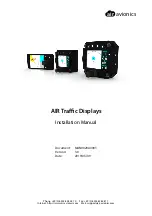
ATD-11
Brand: air avionics Pages: 60

AIR Traffic
Brand: air avionics Pages: 116