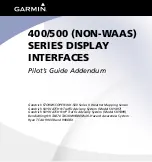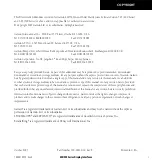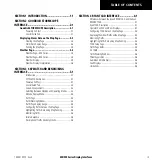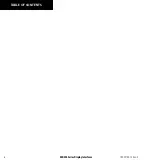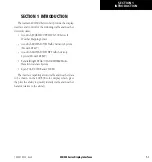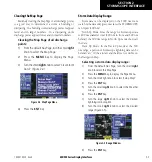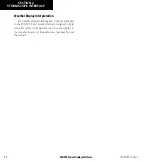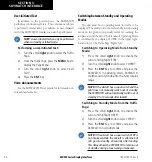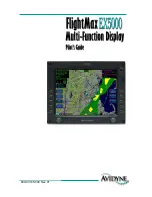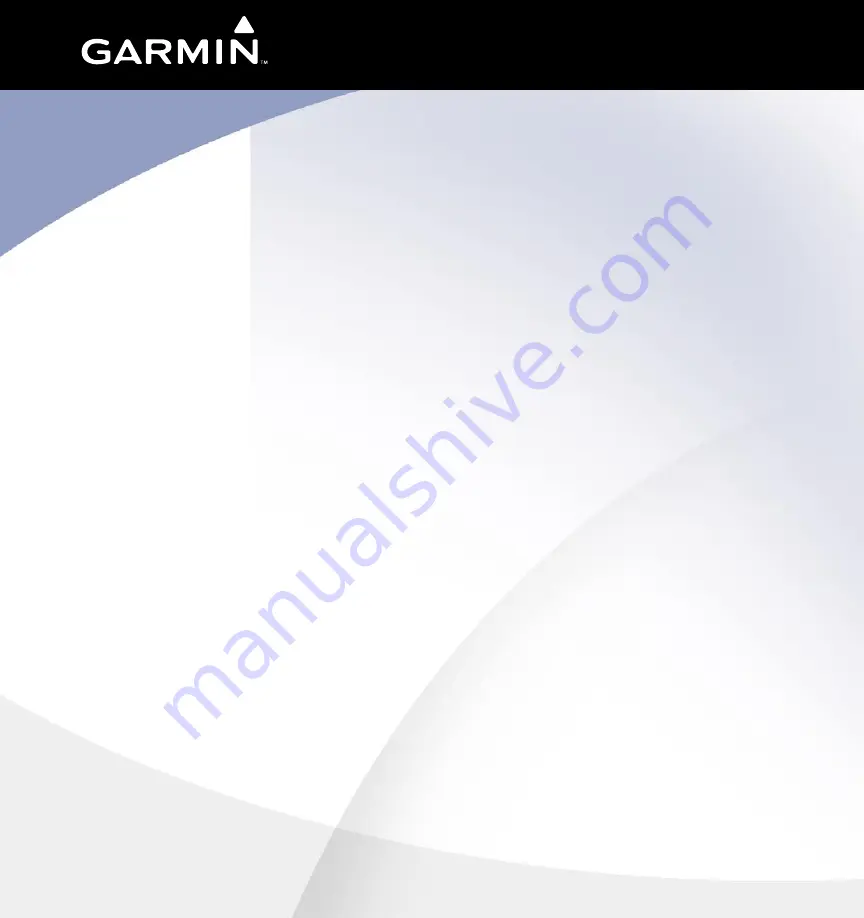
400/500 (NON-WAAS)
SERIES DISPLAY
INTERFACES
Pilot’s Guide Addendum
Goodrich STORMSCOPE® WX-500 Series II Weather Mapping Sensor
Goodrich SKYWATCH® Traffic Advisory System (Model SKY497)
Goodrich SKYWATCH® HP Traffic Advisory System (Model SKY899)
Bendix/King® KTA870 TAS/KMH880 Multi-Hazard Awareness System
Ryan TCAD 9900B and 9900BX