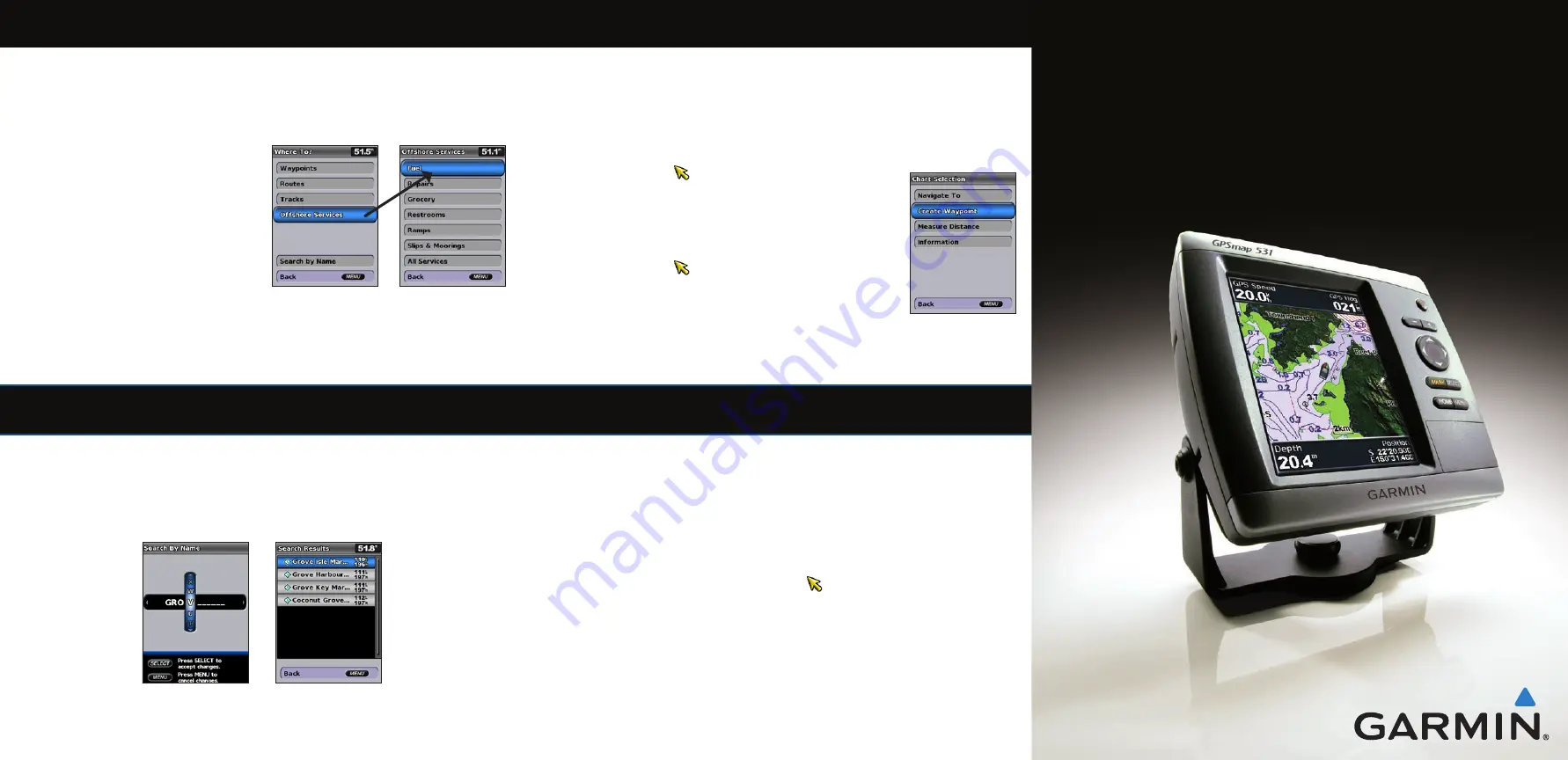
Finding a Marine Service and Navigating to It
To begin navigating:
1. From the Home screen, select
Where To?
.
2. Select a category.
3. Select a destination.
4. Select
Navigate To
.
5. Select
Go To
.
OR
Select
Guide To
when using a
preprogrammed BlueChart
®
g2 Vision
®
card
to use Automatic Guidance.
6. Follow the colored line on the screen to the
destination.
To stop navigating:
From the navigation chart, press
MENU
,
and select
Stop Navigating
.
Searching for a Destination by Name
1. From the Home screen, select
Where To?
>
Search by Name
.
2. Use the
Rocker
to select characters and spell at least a portion of the name of your
destination.
3. Press
SELECT
to view the 50 nearest destinations that contain your search criteria.
To go to the location, select the location >
Navigate To
>
Go To
.
Enter the Name
View the Search
Results
Marking a Waypoint or Man Overboard (MOB)
To mark your current location as a waypoint or as an MOB:
1. From any screen, press
MARK
.
2. Select
Back
to save the waypoint, or select
Man Overboard
to designate the waypoint as
an MOB point.
To create a new waypoint:
1. From the Home screen, select
Charts
>
Navigation Chart
.
2. Use the map pointer ( ) to select the location you want to
designate as a waypoint.
3. Press
SELECT
.
4. Select
Create Waypoint
.
To move the waypoint on the Navigation chart:
1. Use the map pointer ( ) to highlight the waypoint on the
Navigation chart and press
SELECT
.
2. Select
Review
. (The
Review
button is only shown when more than
one waypoint is in the vicinity.)
3. Select the button for the waypoint you want to edit >
Move
.
4. Press
SELECT
to save the new location.
To edit an existing waypoint:
1. From the Home screen, select
Information
>
User Data
>
Waypoints
.
2. Select the waypoint you want to edit.
3. Select
Edit Waypoint
.
4. Select the waypoint attribute you want to change (
Name
,
Symbol
,
Depth
,
Water Temp
,
Comment
, or
Position
).
To delete a waypoint or an MOB:
1. From the Navigation chart, use the map pointer ( ) to highlight the waypoint or the MOB
on the Navigation chart.
OR
From the Home screen, select
Information
>
User Data
>
Waypoints
.
2. Select the waypoint or the MOB you want to delete.
3. Select
Review
>
Delete
(The
Review
button is only shown when more than one waypoint
is in the vicinity.)
Editing or Deleting a Waypoint
Create a Waypoint
GPSMAP
®
400/500 series
quick reference guide




















