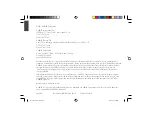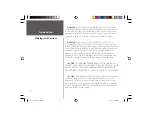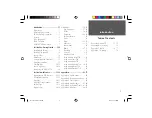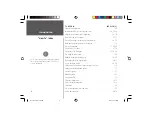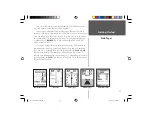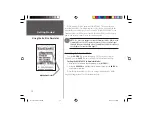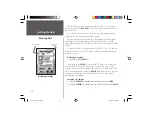Reviews:
No comments
Related manuals for GPSMAP 76 series

CoPilot
Brand: Magnadyne Pages: 2

GNS 530W
Brand: Garmin Pages: 22

SporTrak SporTrak Color
Brand: Magellan Pages: 48

STEPHEAR
Brand: Step-Hear Pages: 6

GTRACK 4G
Brand: Gator Pages: 22

Raynav 750 Mk II
Brand: Raymarine Pages: 112

CCTR-821
Brand: Carscop Pages: 10

GPS Mobile Locator GM-158-USB
Brand: San Jose Navigation Pages: 9

Quest TM
Brand: Garmin Pages: 68

FM-Pro4
Brand: RUPTELA Pages: 42

GPS
Brand: Fujitsu Pages: 206

Pocket LOOX N100 Series
Brand: Fujitsu Pages: 2

500W Series
Brand: Garmin Pages: 236

IRITRACK
Brand: MARLINK Pages: 4

IRITRACK V3
Brand: MARLINK Pages: 5

iGPS-M Pro
Brand: Transystem Pages: 8

FYXNav-B
Brand: uAvionix Pages: 8

M5+
Brand: I.Trek Pages: 8